---
title: NAT Loopback issues
weight: 500
pre: "2.5. "
---
{{% notice note %}}
This explanation involves complex networking knowledge, we need your assistance to improve its readability.
{{% /notice %}}
When you're deploying RustDesk server on your home network or any other network environment that you will put your RustDesk server and your clients on the **same LAN or behind the same router**, you may notice you are unable to connect to your server though your **``Public IP``** or **``Domain``** (Which in theory points to your public IP).
More details about NAT Loopback, please check [Wikipedia](https://en.m.wikipedia.org/wiki/Network_address_translation#NAT_hairpinning) page.
Explain this in simple way:
For example: Your router's public IP is ``8.8.8.8``, the LAN IP of your server is ``192.168.11.20`` and the domain you desire is ``rustdesk.example.com``, and router port forwarding is set up to your server behind your LAN(NAT/router).
Your client and server are behind the same router, so when your LAN devices connect to ``rustdesk.example.com`` , first, it will query the domain IP, which will be ``8.8.8.8``, and connect to this IP, then your router may just **not know** where this connection needs to go, and it will think this connection should go to the router itself, and your connection will fail.
## Solutions
There are three ways to solve this issue.
### 1. Set up NAT Loopback on your router
You could set up NAT Loopback on your router if you know how to, but setting this requires knowledge of networking, and some routers don't have the ability to adjust this setting, so this is not the best option.
{{% notice note %}}
An article from [MikroTik](https://help.mikrotik.com/docs/display/ROS/NAT#NAT-HairpinNAT) explains this very well, you could start learning from here.
{{% /notice %}}
### 2. Deploy a DNS server on your LAN
First, choose which you prefer, [AdGuard Home](https://github.com/AdguardTeam/AdGuardHome/wiki/Docker) or [PiHole](https://github.com/pi-hole/docker-pi-hole), You could deploy it though docker, or you could deploy on the same server as your RustDesk Server. The example below will show you some steps for this example.
Both of them are DNS based adblockers, but you could disable this functionality if you don't want to block ads.
First, point your ``domain`` to your RustDesk server's LAN IP (For example: ``192.168.11.20``), then go to your router's ``DHCP`` setting (CAUTION: NOT WAN), set your ``First`` DNS IP to the server that you deployed AdGuard Home or PiHole, and ``Secondary`` DNS could be your ISP's DNS or other public DNS, eg. ``1.1.1.1`` for Cloudflare, ``8.8.8.8`` for Google, and you're done!
Here is example:
#### AdGuard Home
Blocking ads may cause problems, if you don't want to figure out the solution and want to disable this functionality, click "Disable protection" button.

Go to "DNS rewrites" setting.
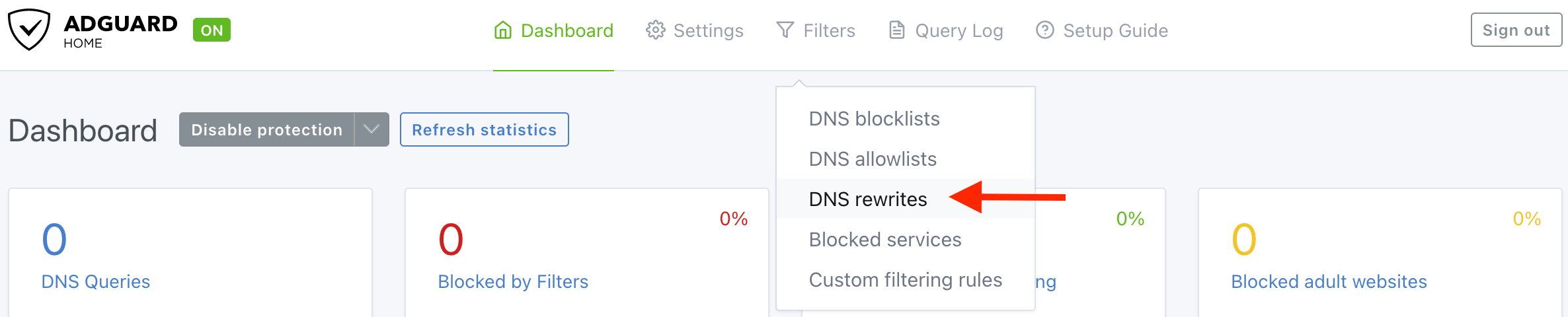
Click "Add DNS rewrite", than type your ``domain`` and server's ``LAN IP`` in the field.
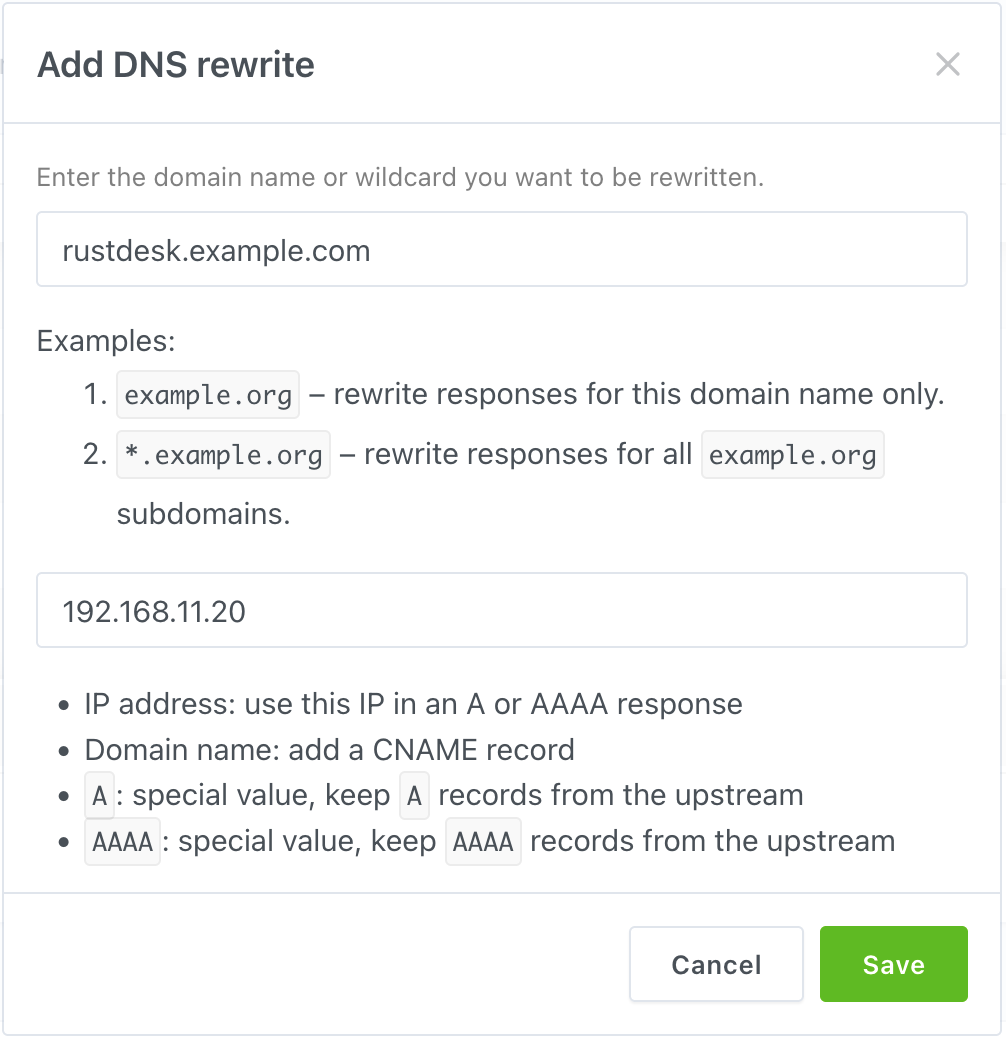
Here is the final result looks like.

***Don't forget to assign your AdGuard Home to your router's LAN DHCP!***
### PiHole
Blocking ads may cause problems, if you don't want to figure out the solution and want to disable this functionality, click "Indefinitely" button within the "Disable Blocking" submenu.

Goto Local DNS > DNS Records
Type your `domain` and `IP` to the box, than click "Add".
To check the final results, check the yellow lines in this picture.

***Don't forget to assign your PiHole to your router's LAN DHCP!***
### 3. Add rules to your hosts file
Only recommend this method when you have only few devices, if you have many devices, DNS method is more recommend.
{{% notice warning %}}
**DON'T** use this method if your environment have laptops, because this laptop will not able to connect the server when outside your LAN.
{{% /notice %}}
Path for different OS:
> Windows
```plaintext
C:\Windows\system32\drivers\etc\hosts
```
Copy this file to ``Desktop`` and edit it, after you edited, copy back to original path.
> macOS
```plaintext
/etc/hosts
```
You could use ``vim``, it is pre-installed
```bash
sudo vim /etc/hosts
```
> Linux
```plaintext
/etc/hosts
```
You could use ``vim`` or ``nano``
```bash
sudo vim /etc/hosts
```
The format among three operating systems is same, all with ``IP`` first, than ``domain``
For example:
```plaintext
192.168.11.20 rustdesk.example.com
```