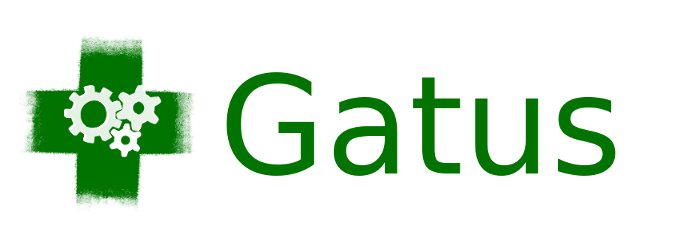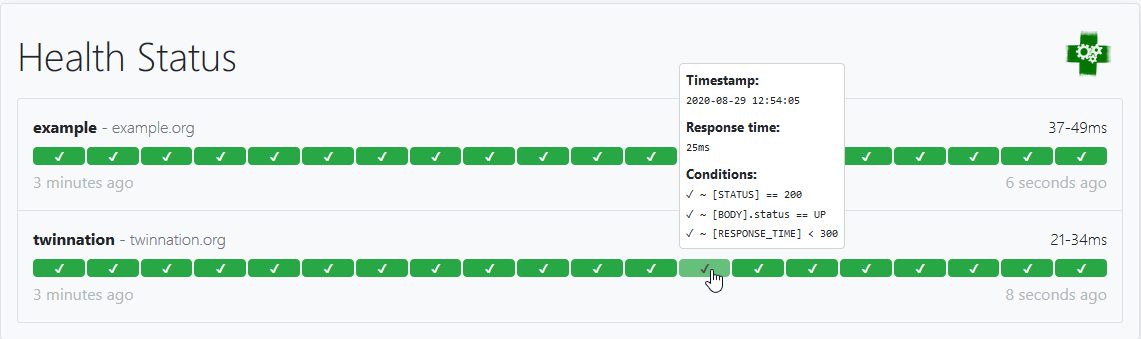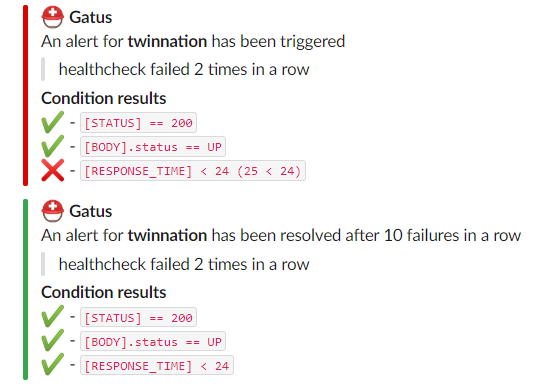A service health dashboard in Go that is meant to be used as a docker image with a custom configuration file.
I personally deploy it in my Kubernetes cluster and let it monitor the status of my core applications: https://status.twinnation.org/
Table of Contents
Features
The main features of Gatus are:
- Highly flexible health check conditions: While checking the response status may be enough for some use cases, Gatus goes much further and allows you to add conditions on the response time, the response body and even the IP address.
- Ability to use Gatus for user acceptance tests: Thanks to the point above, you can leverage this application to create automated user acceptance tests.
- Very easy to configure: Not only is the configuration designed to be as readable as possible, it's also extremely easy to add a new service or a new endpoint to monitor.
- Alerting: While having a pretty visual dashboard is useful to keep track of the state of your application(s), you probably don't want to stare at it all day. Thus, notifications via Slack, PagerDuty and Twilio are supported out of the box with the ability to configure a custom alerting provider for any needs you might have, whether it be a different provider or a custom application that manages automated rollbacks.
- Metrics
- Low resource consumption: As with most Go applications, the resource footprint that this application requires is negligibly small.
Usage
By default, the configuration file is expected to be at config/config.yaml.
You can specify a custom path by setting the GATUS_CONFIG_FILE environment variable.
Here's a simple example:
metrics: true # Whether to expose metrics at /metrics
services:
- name: twinnation # Name of your service, can be anything
url: "https://twinnation.org/health"
interval: 30s # Duration to wait between every status check (default: 60s)
conditions:
- "[STATUS] == 200" # Status must be 200
- "[BODY].status == UP" # The json path "$.status" must be equal to UP
- "[RESPONSE_TIME] < 300" # Response time must be under 300ms
- name: example
url: "https://example.org/"
interval: 30s
conditions:
- "[STATUS] == 200"
This example would look like this:
Note that you can also add environment variables in the configuration file (i.e. $DOMAIN, ${DOMAIN})
Configuration
| Parameter | Description | Default |
|---|---|---|
debug |
Whether to enable debug logs | false |
metrics |
Whether to expose metrics at /metrics | false |
services |
List of services to monitor | Required [] |
services[].name |
Name of the service. Can be anything. | Required "" |
services[].url |
URL to send the request to | Required "" |
services[].conditions |
Conditions used to determine the health of the service | [] |
services[].interval |
Duration to wait between every status check | 60s |
services[].method |
Request method | GET |
services[].graphql |
Whether to wrap the body in a query param ({"query":"$body"}) |
false |
services[].body |
Request body | "" |
services[].headers |
Request headers | {} |
services[].alerts[].type |
Type of alert. Valid types: slack, pagerduty, twilio, custom |
Required "" |
services[].alerts[].enabled |
Whether to enable the alert | false |
services[].alerts[].failure-threshold |
Number of failures in a row needed before triggering the alert | 3 |
services[].alerts[].success-threshold |
Number of successes in a row before an ongoing incident is marked as resolved | 2 |
services[].alerts[].send-on-resolved |
Whether to send a notification once a triggered alert is marked as resolved | false |
services[].alerts[].description |
Description of the alert. Will be included in the alert sent | "" |
alerting |
Configuration for alerting | {} |
alerting.slack |
Configuration for alerts of type slack |
"" |
alerting.slack.webhook-url |
Slack Webhook URL | Required "" |
alerting.pagerduty |
Configuration for alerts of type pagerduty |
"" |
alerting.pagerduty.integration-key |
PagerDuty Events API v2 integration key. | Required "" |
alerting.twilio |
Settings for alerts of type twilio |
"" |
alerting.twilio.sid |
Twilio account SID | Required "" |
alerting.twilio.token |
Twilio auth token | Required "" |
alerting.twilio.from |
Number to send Twilio alerts from | Required "" |
alerting.twilio.to |
Number to send twilio alerts to | Required "" |
alerting.custom |
Configuration for custom actions on failure or alerts | "" |
alerting.custom.url |
Custom alerting request url | Required "" |
alerting.custom.body |
Custom alerting request body. | "" |
alerting.custom.headers |
Custom alerting request headers | {} |
Conditions
Here are some examples of conditions you can use:
| Condition | Description | Passing values | Failing values |
|---|---|---|---|
[STATUS] == 200 |
Status must be equal to 200 | 200 | 201, 404, ... |
[STATUS] < 300 |
Status must lower than 300 | 200, 201, 299 | 301, 302, ... |
[STATUS] <= 299 |
Status must be less than or equal to 299 | 200, 201, 299 | 301, 302, ... |
[STATUS] > 400 |
Status must be greater than 400 | 401, 402, 403, 404 | 400, 200, ... |
[RESPONSE_TIME] < 500 |
Response time must be below 500ms | 100ms, 200ms, 300ms | 500ms, 501ms |
[IP] == 127.0.0.1 |
Target IP must be 127.0.0.1 | 127.0.0.1 | 0.0.0.0 |
[BODY] == 1 |
The body must be equal to 1 | 1 | {}, 2, ... |
[BODY].user.name == john |
JSONPath value of $.user.name is equal to john |
{"user":{"name":"john"}} |
|
[BODY].data[0].id == 1 |
JSONPath value of $.data[0].id is equal to 1 |
{"data":[{"id":1}]} |
|
[BODY].age == [BODY].id |
JSONPath value of $.age is equal JSONPath $.id |
{"age":1,"id":1} |
|
len([BODY].data) < 5 |
Array at JSONPath $.data has less than 5 elements |
{"data":[{"id":1}]} |
|
len([BODY].name) == 8 |
String at JSONPath $.name has a length of 8 |
{"name":"john.doe"} |
{"name":"bob"} |
[BODY].name == pat(john*) |
String at JSONPath $.name matches pattern john* |
{"name":"john.doe"} |
{"name":"bob"} |
Placeholders
| Placeholder | Description | Example of resolved value |
|---|---|---|
[STATUS] |
Resolves into the HTTP status of the request | 404 |
[RESPONSE_TIME] |
Resolves into the response time the request took, in ms | 10 |
[IP] |
Resolves into the IP of the target host | 192.168.0.232 |
[BODY] |
Resolves into the response body. Supports JSONPath. | {"name":"john.doe"} |
Functions
| Function | Description | Example |
|---|---|---|
len |
Returns the length of the object/slice. Works only with the [BODY] placeholder. |
len([BODY].username) > 8 |
pat |
Specifies that the string passed as parameter should be evaluated as a pattern. Works only with == and !=. |
[IP] == pat(192.168.*) |
NOTE: Use pat only when you need to. [STATUS] == pat(2*) is a lot more expensive than [STATUS] < 300.
Alerting
Configuring Slack alerts
alerting:
slack:
webhook-url: "https://hooks.slack.com/services/**********/**********/**********"
services:
- name: twinnation
url: "https://twinnation.org/health"
interval: 30s
alerts:
- type: slack
enabled: true
description: "healthcheck failed 3 times in a row"
send-on-resolved: true
- type: slack
enabled: true
failure-threshold: 5
description: "healthcheck failed 5 times in a row"
send-on-resolved: true
conditions:
- "[STATUS] == 200"
- "[BODY].status == UP"
- "[RESPONSE_TIME] < 300"
Here's an example of what the notifications look like:
Configuring PagerDuty alerts
It is highly recommended to set services[].alerts[].send-on-resolved to true for alerts
of type pagerduty, because unlike other alerts, the operation resulting from setting said
parameter to true will not create another incident, but mark the incident as resolved on
PagerDuty instead.
alerting:
pagerduty:
integration-key: "********************************"
services:
- name: twinnation
url: "https://twinnation.org/health"
interval: 30s
alerts:
- type: pagerduty
enabled: true
failure-threshold: 3
success-threshold: 5
send-on-resolved: true
description: "healthcheck failed 3 times in a row"
conditions:
- "[STATUS] == 200"
- "[BODY].status == UP"
- "[RESPONSE_TIME] < 300"
Configuring Twilio alerts
alerting:
twilio:
sid: "..."
token: "..."
from: "+1-234-567-8901"
to: "+1-234-567-8901"
services:
- name: twinnation
interval: 30s
url: "https://twinnation.org/health"
alerts:
- type: twilio
enabled: true
failure-threshold: 5
send-on-resolved: true
description: "healthcheck failed 5 times in a row"
conditions:
- "[STATUS] == 200"
- "[BODY].status == UP"
- "[RESPONSE_TIME] < 300"
Configuring custom alerts
While they're called alerts, you can use this feature to call anything.
For instance, you could automate rollbacks by having an application that keeps tracks of new deployments, and by leveraging Gatus, you could have Gatus call that application endpoint when a service starts failing. Your application would then check if the service that started failing was recently deployed, and if it was, then automatically roll it back.
The values [ALERT_DESCRIPTION] and [SERVICE_NAME] are automatically substituted for the alert description and the
service name respectively in the body (alerting.custom.body) as well as the url (alerting.custom.url).
If you have send-on-resolved set to true, you may want to use [ALERT_TRIGGERED_OR_RESOLVED] to differentiate
the notifications. It will be replaced for either TRIGGERED or RESOLVED, based on the situation.
For all intents and purpose, we'll configure the custom alert with a Slack webhook, but you can call anything you want.
alerting:
custom:
url: "https://hooks.slack.com/services/**********/**********/**********"
method: "POST"
body: |
{
"text": "[ALERT_TRIGGERED_OR_RESOLVED]: [SERVICE_NAME] - [ALERT_DESCRIPTION]"
}
services:
- name: twinnation
url: "https://twinnation.org/health"
interval: 30s
alerts:
- type: custom
enabled: true
failure-threshold: 10
success-threshold: 3
send-on-resolved: true
description: "healthcheck failed 10 times in a row"
conditions:
- "[STATUS] == 200"
- "[BODY].status == UP"
- "[RESPONSE_TIME] < 300"
Docker
Other than using one of the examples provided in the examples folder, you can also try it out locally by
creating a configuration file - we'll call it config.yaml for this example - and running the following
command:
docker run -p 8080:8080 --mount type=bind,source="$(pwd)"/config.yaml,target=/config/config.yaml --name gatus twinproduction/gatus
If you're on Windows, replace "$(pwd)" by the absolute path to your current directory, e.g.:
docker run -p 8080:8080 --mount type=bind,source=C:/Users/Chris/Desktop/config.yaml,target=/config/config.yaml --name gatus twinproduction/gatus
Running the tests
go test ./... -mod vendor
Using in Production
See the example folder.
FAQ
Sending a GraphQL request
By setting services[].graphql to true, the body will automatically be wrapped by the standard GraphQL query parameter.
For instance, the following configuration:
services:
- name: filter users by gender
url: http://localhost:8080/playground
method: POST
graphql: true
body: |
{
user(gender: "female") {
id
name
gender
avatar
}
}
headers:
Content-Type: application/json
conditions:
- "[STATUS] == 200"
- "[BODY].data.user[0].gender == female"
will send a POST request to http://localhost:8080/playground with the following body:
{"query":" {\n user(gender: \"female\") {\n id\n name\n gender\n avatar\n }\n }"}