
Setting up a Linux system as a firewall for a small network with DMZ is a fairly straight-forward task if you understand the basics and follow the documentation.
This guide doesn't attempt to acquaint you with all of the features of Shorewall. It rather focuses on what is required to configure Shorewall in one of its more popular configurations:
Here is a schematic of a typical installation.

This guide assumes that you have the iproute/iproute2 package installed (on RedHat, the package is called iproute). You can tell if this package is installed by the presence of an ip program on your firewall system. As root, you can use the 'which' command to check for this program:
[root@gateway root]# which ip
/sbin/ip
[root@gateway root]#I recommend that you first read through the guide
to familiarize yourself with what's involved then go back through it again
making your configuration changes. Points at which configuration changes are
recommended are flagged with ![]()
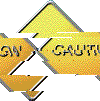 If you edit your configuration files on a Windows system, you must save them as
Unix files if your editor supports that option or you must run them through
dos2unix before trying to use them. Similarly, if you copy a configuration file
from your Windows hard drive to a floppy disk, you must run dos2unix against the
copy before using it with Shorewall.
If you edit your configuration files on a Windows system, you must save them as
Unix files if your editor supports that option or you must run them through
dos2unix before trying to use them. Similarly, if you copy a configuration file
from your Windows hard drive to a floppy disk, you must run dos2unix against the
copy before using it with Shorewall.
The configuration files for Shorewall are contained in the directory /etc/shorewall -- for simple setups, you will only need to deal with a few of these as described in this guide. After you have installed Shorewall, download the three-interface sample, un-tar it (tar -zxvf three-interfaces.tgz) and and copy the files to /etc/shorewall (the files will replace files with the same names that were placed in /etc/shorewall when Shorewall was installed).
As each file is introduced, I suggest that you look through the actual file on your system -- each file contains detailed configuration instructions and default entries.
Shorewall views the network where it is running as being composed of a set of zones. In the three-interface sample configuration, the following zone names are used:
| Name | Description |
| net | The Internet |
| loc | Your Local Network |
| dmz | Demilitarized Zone |
Zone names are defined in /etc/shorewall/zones.
Shorewall also recognizes the firewall system as its own zone - by default, the firewall itself is known as fw.
Rules about what traffic to allow and what traffic to deny are expressed in terms of zones.
For each connection request entering the firewall, the request is first checked against the /etc/shorewall/rules file. If no rule in that file matches the connection request then the first policy in /etc/shorewall/policy that matches the request is applied. If that policy is REJECT or DROP the request is first checked against the rules in /etc/shorewall/common (the samples provide that file for you).
The /etc/shorewall/policy file included with the three-interface sample has the following policies:
Source Zone Destination Zone Policy Log Level Limit:Burst loc net ACCEPT net all DROP info all all REJECT info
In the three-interface sample, the line below is included but commented out. If you want your firewall system to have full access to servers on the internet, uncomment that line.
Source Zone Destination Zone Policy Log Level Limit:Burst fw net ACCEPT
The above policy will:
![]() At this point, edit your /etc/shorewall/policy
file and make any changes that you
wish.
At this point, edit your /etc/shorewall/policy
file and make any changes that you
wish.

The firewall has three network interfaces. Where Internet connectivity is through a cable or DSL "Modem", the External Interface will be the ethernet adapter that is connected to that "Modem" (e.g., eth0) unless you connect via Point-to-Point Protocol over Ethernet (PPPoE) or Point-to-Point Tunneling Protocol (PPTP) in which case the External Interface will be a ppp interface (e.g., ppp0). If you connect via a regular modem, your External Interface will also be ppp0. If you connect using ISDN, you external interface will be ippp0.
![]() If your external interface is ppp0
or ippp0 then you will want to
set CLAMPMSS=yes in
/etc/shorewall/shorewall.conf.
If your external interface is ppp0
or ippp0 then you will want to
set CLAMPMSS=yes in
/etc/shorewall/shorewall.conf.
Your Local Interface will be an ethernet adapter (eth0, eth1 or eth2) and will be connected to a hub or switch. Your local computers will be connected to the same switch (note: If you have only a single local system, you can connect the firewall directly to the computer using a cross-over cable).
Your DMZ Interface will also be an ethernet adapter (eth0, eth1 or eth2) and will be connected to a hub or switch. Your DMZ computers will be connected to the same switch (note: If you have only a single DMZ system, you can connect the firewall directly to the computer using a cross-over cable).
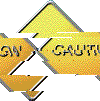 Do not connect more than one interface
to the same hub or switch (even for testing). It won't work the way that you
expect it to and you will end up confused and
believing that Shorewall doesn't work at all.
Do not connect more than one interface
to the same hub or switch (even for testing). It won't work the way that you
expect it to and you will end up confused and
believing that Shorewall doesn't work at all.
![]() The Shorewall three-interface sample configuration assumes that
the external interface is eth0, the local interface is eth1 and
the DMZ interface is
eth2.
If your configuration is different, you will have to modify the sample
/etc/shorewall/interfaces file accordingly. While you are there, you may wish to
review the list of options that are specified for the interfaces. Some hints:
The Shorewall three-interface sample configuration assumes that
the external interface is eth0, the local interface is eth1 and
the DMZ interface is
eth2.
If your configuration is different, you will have to modify the sample
/etc/shorewall/interfaces file accordingly. While you are there, you may wish to
review the list of options that are specified for the interfaces. Some hints:
If your external interface is ppp0 or ippp0, you can replace the "detect" in the second column with "-".
If your external interface is ppp0 or ippp0 or if you have a static IP address, you can remove "dhcp" from the option list.
Before going further, we should say a few words about Internet Protocol (IP) addresses. Normally, your ISP will assign you a single Public IP address. This address may be assigned via the Dynamic Host Configuration Protocol (DHCP) or as part of establishing your connection when you dial in (standard modem) or establish your PPP connection. In rare cases, your ISP may assign you a static IP address; that means that you configure your firewall's external interface to use that address permanently. Regardless of how the address is assigned, it will be shared by all of your systems when you access the Internet. You will have to assign your own addresses for your internal network (the local and DMZ Interfaces on your firewall plus your other computers). RFC 1918 reserves several Private IP address ranges for this purpose:
10.0.0.0 - 10.255.255.255
172.16.0.0 - 172.31.255.255
192.168.0.0 - 192.168.255.255
![]() Before starting Shorewall, you should look at the IP address of your external
interface and if it is one of the above ranges, you should remove the
'norfc1918' option from the external interface's entry in
/etc/shorewall/interfaces.
Before starting Shorewall, you should look at the IP address of your external
interface and if it is one of the above ranges, you should remove the
'norfc1918' option from the external interface's entry in
/etc/shorewall/interfaces.
You will want to assign your local addresses from one sub-network or subnet and your DMZ addresses from another subnet. For our purposes, we can consider a subnet to consists of a range of addresses x.y.z.0 - x.y.z.255. Such a subnet will have a Subnet Mask of 255.255.255.0. The address x.y.z.0 is reserved as the Subnet Address and x.y.z.255 is reserved as the Subnet Broadcast Address. In Shorewall, a subnet is described using Variable-Length Subnet Mask (VLSM) notation with consists of the subnet address followed by "/24". The "24" refers to the number of consecutive "1" bits from the left of the subnet mask.
Example sub-network:
Range: 10.10.10.0 - 10.10.10.255 Subnet Address: 10.10.10.0 Broadcast Address: 10.10.10.255 VLSM Notation: 10.10.10.0/24
It is conventional to assign the internal interface either the first usable address in the subnet (10.10.10.1 in the above example) or the last usable address (10.10.10.254).
One of the purposes of subnetting is to allow all computers in the subnet to understand which other computers can be communicated with directly. To communicate with systems outside of the subnetwork, systems send packets through a gateway (router).
![]() Your local computers
(Local Computers 1 & 2) should be configured with their
default gateway set to the IP address of the firewall's internal interface
and your DMZ computers ( DMZ Computers 1 & 2) should be configured with their
default gateway set to the IP address of the firewall's DMZ interface.
Your local computers
(Local Computers 1 & 2) should be configured with their
default gateway set to the IP address of the firewall's internal interface
and your DMZ computers ( DMZ Computers 1 & 2) should be configured with their
default gateway set to the IP address of the firewall's DMZ interface.
The foregoing short discussion barely scratches the surface regarding subnetting and routing. If you are interested in learning more about IP addressing and routing, I highly recommend "IP Fundamentals: What Everyone Needs to Know about Addressing & Routing", Thomas A. Maufer, Prentice-Hall, 1999, ISBN 0-13-975483-0.
The remainder of this quide will assume that you have configured your network as shown here:

The default gateway for the DMZ computers would be 10.10.10.254 and the default gateway for the Local computers would be 10.10.10.254.
The addresses reserved by RFC 1918 are sometimes referred to as non-routable because the Internet backbone routers don't forward packets which have an RFC-1918 destination address. When one of your local systems (let's assume local computer 1) sends a connection request to an internet host, the firewall must perform Network Address Translation (NAT). The firewall rewrites the source address in the packet to be the address of the firewall's external interface; in other words, the firewall makes it look as if the firewall itself is initiating the connection. This is necessary so that the destination host will be able to route return packets back to the firewall (remember that packets whose destination address is reserved by RFC 1918 can't be routed accross the internet). When the firewall receives a return packet, it rewrites the destination address back to 10.10.10.1 and forwards the packet on to local computer 1.
On Linux systems, the above process is often referred to as IP Masquerading and you will also see the term Source Network Address Translation (SNAT) used. Shorewall follows the convention used with Netfilter:
Masquerade describes the case where you let your firewall system automatically detect the external interface address.
SNAT refers to the case when you explicitly specify the source address that you want outbound packets from your local network to use.
In Shorewall, both Masquerading and SNAT are configured with entries in the /etc/shorewall/masq file.
![]() If your external firewall interface is eth0, your local
interface eth1 and your DMZ interface is eth2 then you do not
need to modify the file provided with the sample. Otherwise, edit
/etc/shorewall/masq and change it to match your configuration.
If your external firewall interface is eth0, your local
interface eth1 and your DMZ interface is eth2 then you do not
need to modify the file provided with the sample. Otherwise, edit
/etc/shorewall/masq and change it to match your configuration.
![]() If your external IP
is static, you can enter it in the third column in the /etc/shorewall/masq entry
if you like although your firewall will work fine if you leave that column
empty. Entering your static IP in column 3 makes processing outgoing packets a
little more efficient.
If your external IP
is static, you can enter it in the third column in the /etc/shorewall/masq entry
if you like although your firewall will work fine if you leave that column
empty. Entering your static IP in column 3 makes processing outgoing packets a
little more efficient.
One of your goals will be to run one or more servers on your DMZ computers. Because these computers have RFC-1918 addresses, it is not possible for clients on the internet to connect directly to them. It is rather necessary for those clients to address their connection requests to your firewall who rewrites the destination address to the address of your server and forwards the packet to that server. When your server responds, the firewall automatically performs SNAT to rewrite the source address in the response.
The above process is called Port Forwarding or Destination Network Address Translation (DNAT). You configure port forwarding using DNAT rules in the /etc/shorewall/rules file.
The general form of a simple port forwarding rule in /etc/shorewall/rules is:
ACTION SOURCE DESTINATION PROTOCOL PORT SOURCE PORT ORIGINAL ADDRESS DNAT net dmz:<server local ip address> [:<server port>] <protocol> <port>
If you don't specify the <server port>, it is assumed to be the same as <port>.
Example - you run a Web Server on DMZ 2 and you want to forward incoming TCP port 80 to that system:
ACTION SOURCE DESTINATION PROTOCOL PORT SOURCE PORT ORIGINAL ADDRESS DNAT net dmz:10.10.11.2 tcp 80 # Forward port 80 from the internet ACCEPT loc dmz:10.10.11.2 tcp 80 #Allow connections from the local network
A couple of important points to keep in mind:
ACTION SOURCE DESTINATION PROTOCOL PORT SOURCE PORT ORIGINAL ADDRESS DNAT net dmz:10.10.11.2:80 tcp 5000
If you want to be able to access your server from the local network using your external address, then if you have a static external IP you can replace the loc->dmz rule above with:
ACTION SOURCE DESTINATION PROTOCOL PORT SOURCE PORT ORIGINAL ADDRESS DNAT net dmz:10.10.11.2:80 tcp 80 - <external IP>
If you have a dynamic ip then you must ensure that your external interface is up before starting Shorewall and you must take steps as follows (assume that your external interface is eth0):
ACTION SOURCE DESTINATION PROTOCOL PORT SOURCE PORT ORIGINAL ADDRESS DNAT net dmz:10.10.11.2:80 tcp 80 - $ETH0_IP
If you want to access your server from the DMZ using your external IP address, see FAQ 2a.
![]() At this point, add the DNAT and
ACCEPT rules for your servers.
At this point, add the DNAT and
ACCEPT rules for your servers.
Normally, when you connect to your ISP, as part of getting an IP address your firewall's Domain Name Service (DNS) resolver will be automatically configured (e.g., the /etc/resolv.conf file will be written). Alternatively, your ISP may have given you the IP address of a pair of DNS name servers for you to manually configure as your primary and secondary name servers. It is your responsibility to configure the resolver in your internal systems. You can take one of two approaches:
You can configure your internal systems to use your ISP's name servers. If you ISP gave you the addresses of their servers or if those addresses are available on their web site, you can configure your internal systems to use those addresses. If that information isn't available, look in /etc/resolv.conf on your firewall system -- the name servers are given in "nameserver" records in that file.
![]() You can configure a Caching Name Server on your
firewall or in your DMZ. Red Hat has an RPM for a caching name server (which also
requires the 'bind' RPM) and for Bering users, there is dnscache.lrp. If you
take this approach, you configure your internal systems to use the caching
name server as their primary (and only) name server. You use the internal IP
address of the firewall (10.10.10.254 in the example above) for the name
server address if you choose to run the name server on your firewall. To allow your local systems to talk to your caching name
server, you must open port 53 (both UDP and TCP) from the local network to the
server; you do that by adding the rules in /etc/shorewall/rules.
You can configure a Caching Name Server on your
firewall or in your DMZ. Red Hat has an RPM for a caching name server (which also
requires the 'bind' RPM) and for Bering users, there is dnscache.lrp. If you
take this approach, you configure your internal systems to use the caching
name server as their primary (and only) name server. You use the internal IP
address of the firewall (10.10.10.254 in the example above) for the name
server address if you choose to run the name server on your firewall. To allow your local systems to talk to your caching name
server, you must open port 53 (both UDP and TCP) from the local network to the
server; you do that by adding the rules in /etc/shorewall/rules.
If you run the name server on the firewall:
ACTION SOURCE DESTINATION PROTOCOL PORT SOURCE PORT ORIGINAL ADDRESS ACCEPT loc fw tcp 53 ACCEPT loc fw udp 53 ACCEPT dmz fw tcp 53 ACCEPT dmz fw udp 53
Run name server on DMZ computer 1
ACTION SOURCE DESTINATION PROTOCOL PORT SOURCE PORT ORIGINAL ADDRESS ACCEPT loc dmz:10.10.11.1 tcp 53 ACCEPT loc dmz:10.10.11.1 udp 53 ACCEPT fw dmz:10.10.10.1 tcp 53 ACCEPT fw dmz:10.10.10.1 udp 53
The three-interface sample includes the following rules:
ACTION SOURCE DESTINATION PROTOCOL PORT SOURCE PORT ORIGINAL ADDRESS ACCEPT fw net udp 53 ACCEPT fw net tcp 53
Those rules allow DNS access from your firewall and may be removed if you commented out the line in /etc/shorewall/policy allowing all connections from the firewall to the internet.
The sample also includes:
ACTION SOURCE DESTINATION PROTOCOL PORT SOURCE PORT ORIGINAL ADDRESS ACCEPT loc fw tcp 22 ACCEPT loc dmz tcp 22
That rule allows you to run an SSH server on your firewall and in each of your DMZ systems and to connect to those servers from your local systems.
If you wish to enable other connections between your systems, the general format is:
ACTION SOURCE DESTINATION PROTOCOL PORT SOURCE PORT ORIGINAL ADDRESS ACCEPT <source zone> <destination zone> <protocol> <port>
Example - You want to run a publicly-available DNS server on your firewall system:
ACTION SOURCE DESTINATION PROTOCOL PORT SOURCE PORT ORIGINAL ADDRESS ACCEPT net fw tcp 53 #Allow DNS access from the internet ACCEPT net fw tcp 53 #Allow DNS access from the internet
Those two rules would of course be in addition to the rules listed above under "If you run the name server on your firewall".
If you don't know what port and protocol a particular application uses, look here.
Important: I don't recommend enabling telnet to/from the internet because it uses clear text (even for login!). If you want shell access to your firewall from the internet, use SSH:
ACTION SOURCE DESTINATION PROTOCOL PORT SOURCE PORT ORIGINAL ADDRESS ACCEPT net fw tcp 22
![]() Now modify
/etc/shorewall/rules to add or remove other connections as required.
Now modify
/etc/shorewall/rules to add or remove other connections as required.
The installation procedure configures your system to start Shorewall at system boot.
The firewall is started using the "shorewall start" command and stopped using "shorewall stop". When the firewall is stopped, routing is enabled on those hosts that have an entry in /etc/shorewall/routestopped. A running firewall may be restarted using the "shorewall restart" command. If you want to totally remove any trace of Shorewall from your Netfilter configuration, use "shorewall clear".
![]() The three-interface sample assumes that you want to enable
routing to/from eth1 (your local network) and eth2 (DMZ) when Shorewall is stopped.
If these two interfaces don't connect to your local network and DMZ or if you
want to enable a different set of hosts, modify /etc/shorewall/routestopped
accordingly.
The three-interface sample assumes that you want to enable
routing to/from eth1 (your local network) and eth2 (DMZ) when Shorewall is stopped.
If these two interfaces don't connect to your local network and DMZ or if you
want to enable a different set of hosts, modify /etc/shorewall/routestopped
accordingly.
WARNING: If you are connected to your firewall from the internet, do not issue a "shorewall stop" command unless you have added an entry for the IP address that you are connected from to /etc/shorewall/routestopped. Also, I don't recommend using "shorewall restart"; it is better to create an alternate configuration and test it using the "shorewall try" command.
Last updated 7/27/2002 - Tom Eastep