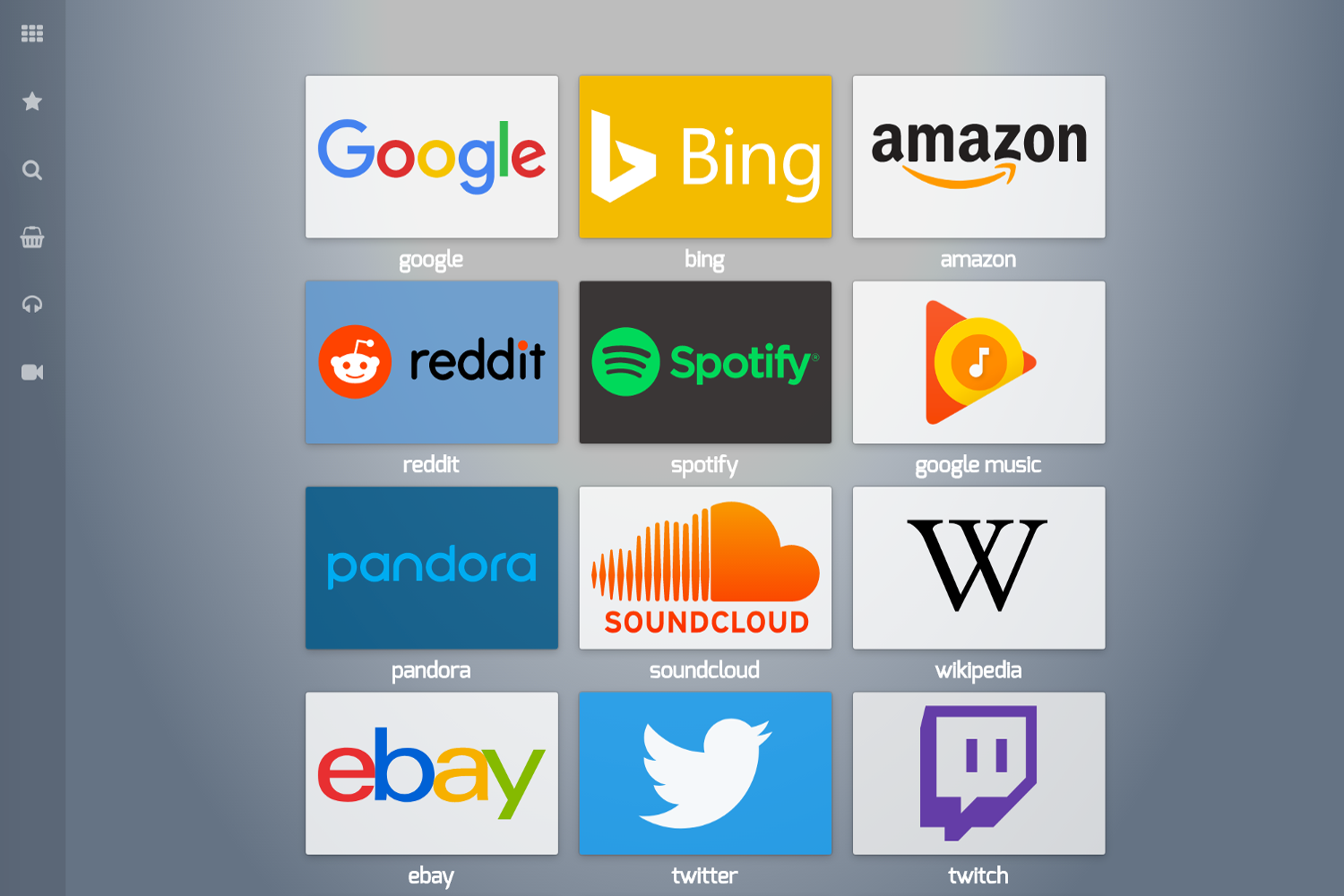forked from extern/slate
a single-page speed-dial theme for Hugo
| archetypes | ||
| images | ||
| layouts | ||
| src | ||
| static | ||
| .gitignore | ||
| gulpfile.js | ||
| LICENSE.md | ||
| Makefile | ||
| package.json | ||
| README.md | ||
| theme.toml | ||
| yarn.lock | ||
slate theme for hugo
slate is a single-page speed dial theme for Hugo.
Features
- Rotating image background
- Image and text tile display mode
Installation
Installing this theme
mkdir themes
cd themes
git clone https://github.com/gesqyuve/slate
Build with this theme
hugo server -t slate
Configuration
config.toml
baseURL = "http://example.org/"
languageCode = "en-us"
title = "My New Hugo Site"
theme = "slate"
[ params ]
# optional image background rotation
BackgroundImages = [
"bg/b1920-000.jpg",
"bg/b1920-001.jpg",
"bg/b1920-002.jpg",
"bg/b1920-003.jpg",
"bg/b1920-004.jpg"
]
# optional background style (valid css only)
BackgroundStyle = "background: #000000;"
# list of nav tags
[[ params.nav ]]
name = "favorites" # display name
tag = "favorite" # url/tag name
icon = "star" # font-awesome icon name
Example : config.toml
Links
All links are defined in the data/links.yml data file.
Example of link definitions in the data file.
tiles:
-
name: 'google'
url: 'https://google.com'
img: 'google.svg'
tags: ['favorite', 'search']
-
name: 'bing'
url: 'https://bing.com'
img: 'bing.svg'
txt_color: '#ffffff'
bg_color: '#ffb900'
tags: ['search']
-
name: 'amazon'
url: 'https://amazon.com'
img: 'amazon.svg'
bg_color: '#ffffff'
txt_color: '#ff9900'
tags: ['favorite', 'shopping']
-
name: 'reddit'
url: 'https://reddit.com'
img: 'reddit.svg'
bg_color: '#5f99cf'
txt_color: '#ffffff'
-
name: 'spotify'
url: 'https://web.spotify.com'
img: 'spotify.svg'
bg_color: '#191414'
txt_color: '#1db954'
tags: ['favorite', 'music']
-
name: 'google music'
url: 'https://play.google.com/music/listen'
img: 'google-music.png'
bg_color: '#ffffff'
txt_color: '#ff5722'
tags: ['music']
-
name: 'pandora'
url: 'https://pandora.com'
img: 'pandora.svg'
bg_color: '#005483'
txt_color: '#ffffff'
# tags: ['music']
Navigation
Along the left side of the screen is a navigation bar that can be used to filter the links. The filtering occurs on the tag attribute of the links. For example, when the 'favorite' tag is selected, only the links with the 'favorite' tag attribute will be shown.
A nav filter is defined as:
- name: The name displayed in the UI
- tag: the tag name to filter links with
- icon: the font-awesome name of the icon to display
Example of a menu definition in main config file.
[[ params.nav ]]
name = "favorites"
tag = "favorite"
icon = "star"
[[ params.nav ]]
name = "search"
tag = "search"
icon = "search"
[[ params.nav ]]
name = "shopping"
tag = "shopping"
icon = "shopping-basket"
[[ params.nav ]]
name = "music"
tag = "music"
icon = "headphones"