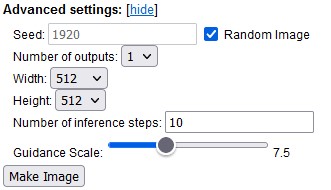A simple way to install and use Stable Diffusion on your local computer. Provides a browser UI for generating images from text prompts. Just enter your text prompt, and see the generated image.
🎉 New! img2img is now supported! You can provide an image to generate new images based on it (and an optional text prompt). You can also use the generated image as the new input image in 1-click, to refine it further.
What does this do?
Two things:
- Automatically downloads and installs Stable Diffusion on your local computer (no need to mess with conda or environments)
- Gives you a simple browser-based UI to talk to your local Stable Diffusion. Enter text prompts and view the generated image. No API keys required.
All the processing will happen on your local computer, it does not transmit your prompts or process on any remote server.

System Requirements
- Computer capable of running Stable Diffusion.
- Linux or Windows 11 (with WSL) or Windows 10 v2004+ (Build 19041+) with WSL.
- Requires (a) Docker, (b) docker-compose v1.29, and (c) nvidia-container-toolkit.
Important: If you're using Windows, please install docker inside your WSL's Linux. Install docker for the Linux distro in your WSL. Don't install Docker for Windows.
Installation
- Clone this repository:
git clone https://github.com/cmdr2/stable-diffusion-ui.gitor download the zip file and unzip. - Open your terminal, and in the project directory run:
docker-compose up &(warning: this will take some time during the first run, since it'll download Stable Diffusion's docker image, nearly 17 GiB) - Open http://localhost:8000 in your browser. That's it!
If you're getting errors, please check the Troubleshooting section below.
Usage
- Open http://localhost:8000 in your browser (after running
docker-compose up &from step 2 previously). - Enter a text prompt, like
a photograph of an astronaut riding a horsein the textbox. - Press
Make Image. This will take some time, depending on your system's processing power. - See the image generated using your prompt.
- 🎉 New! img2img: You can provide an image to generate new images based on it. An optional text prompt can help you refine this image.
Pro tip: You can also click Use as Input on a generated image, to use it as the input image for your next generation. This can be useful for sequentially refining the generated image with a single click.
Please file an issue if this did not work for you (after trying the common troubleshooting steps)!
To stop the server, please run docker-compose down
Advanced Settings
You can also set the configuration like seed, width, height, num_outputs, num_inference_steps and guidance_scale using the 'show' button next to 'Advanced settings'.
Use the same seed number to get the same image for a certain prompt. This is useful for refining a prompt without losing the basic image design. Enable the random images checkbox to get random images.
Troubleshooting
'./docker-compose.yml' is invalid:
ERROR: The Compose file './docker-compose.yml' is invalid because: services.stability-ai.deploy.resources.reservations value Additional properties are not allowed ('devices' was unexpected)
Please ensure you have docker-compose version 1.29 or higher. Check docker-compose --version, and if required update it to 1.29. (Thanks HVRyan)
RuntimeError: Found no NVIDIA driver on your system:
If you have an NVIDIA GPU and the latest NVIDIA driver, please ensure that you've installed nvidia-container-toolkit. (Thanks u/exintrovert420)
Some other process is already running at port 8000 / port 8000 could not be bound
You can override the port used. Please change docker-compose.yml inside the project directory, and update the line 8000:8000 to 1337:8000 (or where 1337 is whichever port number you want).
After doing this, please restart your server, by running docker-compose down and then docker-compose up &.
After this, you can access the server at http://localhost:1337 (where 1337 is the new port you specified earlier).
Behind the scenes
This project is a quick way to get started with Stable Diffusion. You do not need to have Stable Diffusion already installed, and do not need any API keys. This project will automatically download Stable Diffusion's docker image, the first time it is run.
This project runs Stable Diffusion in a docker container behind the scenes, using Stable Diffusion's Docker image on replicate.com.
Bugs reports and code contributions welcome
If there are any problems or suggestions, please feel free to file an issue.
Also, please feel free to submit a pull request, if you have any code contributions in mind.
Disclaimer
The authors of this project are not responsible for any content generated using this interface.
This license of this software forbids you from sharing any content that violates any laws, produce any harm to a person, disseminate any personal information that would be meant for harm, spread misinformation and target vulnerable groups. For the full list of restrictions please read the license.