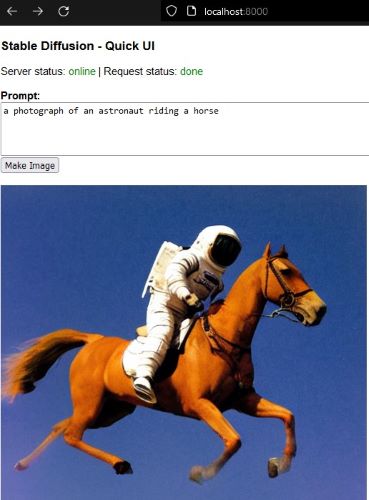A simple browser UI for generating images from text prompts, using Stable Diffusion. Designed for running locally on your computer. Just enter the text prompt, and see the generated image.
This project is also a quick way to get started with Stable Diffusion. You do not need to have Stable Diffusion already installed, and do not need any API keys. This project will automatically download Stable Diffusion's docker image, the first time it is run.
All the processing will happen on your local computer, it does not transmit your prompts or process on any remote server.
This project runs Stable Diffusion in a docker container behind the scenes, using Stable Diffusion's official Docker image on replicate.com.
System Requirements
- Requires
dockerandpython3.6(or higher). For e.g. install usingsudo apt install docker.ioorbrew install --cask docker. - Linux or Windows 11 (with WSL) or macOS. Basically if your system can run Stable Diffusion.
Installation
- Download Quick UI (this project)
- Unzip:
unzip main.zip - Enter:
cd stable-diffusion-ui-main - Install dependencies:
pip install fastapi uvicorn(this is the framework and server used by this UI project) - Run:
./server.sh(warning: this will take a while the first time, since it'll download Stable Diffusion's docker image, nearly 17 GiB) - Open
http://localhost:8000in your browser
Usage
- Open
http://localhost:8000in your browser - Enter a text prompt, like
a photograph of an astronaut riding a horsein the textbox. - Press
Make Image. This will take a while, depending on your system's processing power. - See the image generated using your prompt. If there's an error, the status message at the top will show 'error' in red.
Bugs reports and code contributions welcome
This was built in a few hours for fun. So if there are any problems, please feel free to file an issue.
Also, if you have any code contributions, please feel to submit a pull request.
Disclaimer
I am not responsible for any images generated using this interface.