mirror of
https://github.com/EGroupware/egroupware.git
synced 2025-01-10 07:58:41 +01:00
3.1 KiB
3.1 KiB
EGroupware
| Tools | Usage |
|---|---|
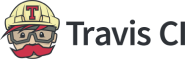 |
runs unit-tests after each commit |
 scrutinizer scrutinizer |
runs static analysis on our codebase |
| manual testing with unusual browser versions or platforms |
Default and prefered installation method for EGroupware is via your Linux package manager:
Every other method (including a developer installation by cloning the repo) is way more complicated AND does not include all features, as part's of EGroupware are running in different containers, eg. the push-server!
Installing EGroupware 21.1 via Docker for non-Linux environments or not supported Linux distros:
EGroupware 21.1 can be installed via Docker, in fact the DEB/RPM packages also does that. Instructions on how to run EGroupware in Docker are in our Wiki and in doc/docker subdirectory.
Installing EGroupware development version via Docker:
- this is the prefered developer installation, as it contains eg. a push-server container
- https://github.com/EGroupware/egroupware/tree/master/doc/docker/development
Deprecated EGroupware development installation:
- install composer.phar from https://getcomposer.org/download/
- for JavaScript dependencies and build install nodejs and npm
- optional: for minified CSS install grunt
apt/yum/zypper install nodejs
npm install -g grunt-cli
- install EGroupware and dependencies
cd /path/to/your/docroot
git clone https://github.com/EGroupware/egroupware.git # or git@github.com:EGroupware/egroupware.git for ssh
cd egroupware
./install-cli.php
- install non-default EGroupware apps by cloning them into your egroupware directory eg.
cd /path/to/your/egroupware
git clone https://github.com/EGroupware/wiki.git
- continue installation at http://localhost/egroupware/setup/
Keeping EGroupware up to date or switch to release branch:
cd /path/to/your/egroupware
./install-cli.php [<change-channel>]
setup/setup-cli.php # will tell you if a schema-update is necessary
install-cli.php supports the following "channels":
- release: taged maintenance releases only eg. 19.1.20200701
- bugfix: release-branch incl. latest bugfixes eg. 20.1, if you are currently on 20.1.20200710
- <branch>: switch to given branch
- master: latest development for next release
To change the channel, call install-cli.php <channel-to-update-to>.
For further instalation instructions see our wiki.