mirror of
https://github.com/TwiN/gatus.git
synced 2024-11-07 08:34:15 +01:00
4.4 KiB
4.4 KiB
PagerDuty + Gatus Integration Benefits
- Notify on-call responders based on alerts sent from Gatus.
- Incidents will automatically resolve in PagerDuty when the endpoint that caused the incident in Gatus returns to a healthy state.
How it Works
- Endpoints that do not meet the user-specified conditions and that are configured with alerts of type
pagerdutywill trigger a new incident on the corresponding PagerDuty service when the alert's definedfailure-thresholdhas been reached. - Once the unhealthy endpoints have returned to a healthy state for the number of executions defined in
success-threshold, the previously triggered incident will be automatically resolved.
Requirements
- PagerDuty integrations require an Admin base role for account authorization. If you do not have this role, please reach out to an Admin or Account Owner within your organization to configure the integration.
Support
If you need help with this integration, please create an issue at https://github.com/TwiN/gatus/issues
Integration Walkthrough
In PagerDuty
Integrating With a PagerDuty Service
- From the Configuration menu, select Services.
- There are two ways to add an integration to a service:
- If you are adding your integration to an existing service: Click the name of the service you want to add the integration to. Then, select the Integrations tab and click the New Integration button.
- If you are creating a new service for your integration: Please read our documentation in section Configuring Services and Integrations and follow the steps outlined in the Create a New Service section, selecting Gatus as the Integration Type in step 4. Continue with the In Gatus section (below) once you have finished these steps.
- Enter an Integration Name in the format
gatus-service-name(e.g.Gatus-Shopping-Cart) and select Gatus from the Integration Type menu. - Click the Add Integration button to save your new integration. You will be redirected to the Integrations tab for your service.
- An Integration Key will be generated on this screen. Keep this key saved in a safe place, as it will be used when you configure the integration with Gatus in the next section.
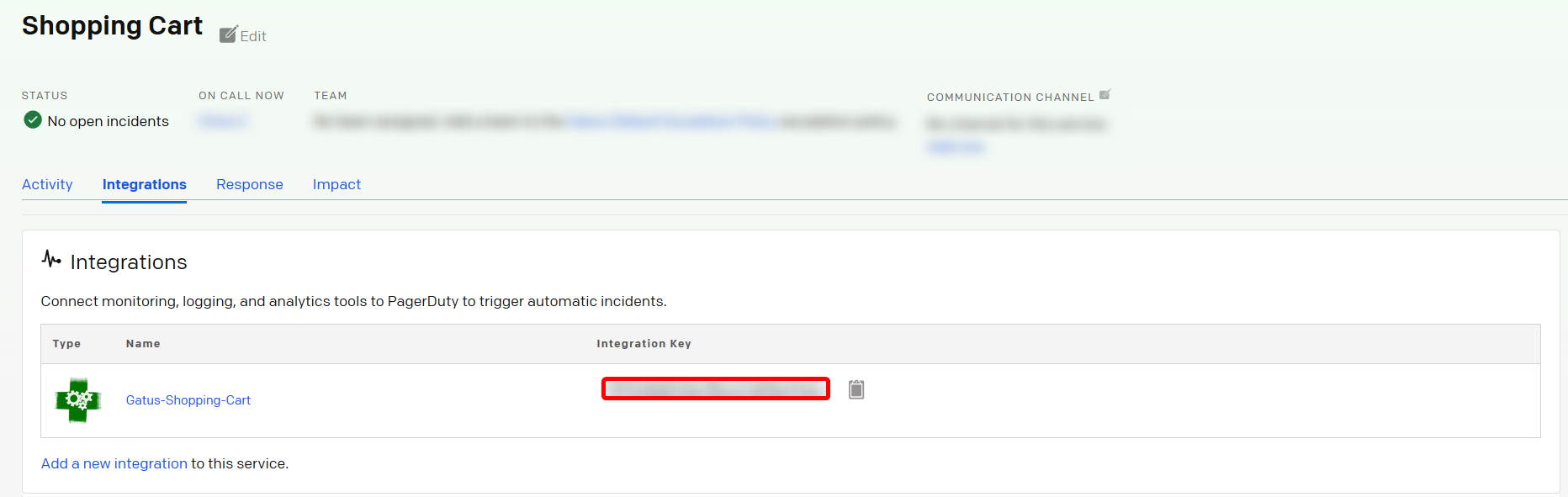
In Gatus
In your configuration file, you must first specify the integration key at alerting.pagerduty.integration-key, like so:
alerting:
pagerduty:
integration-key: "********************************"
You can now add alerts of type pagerduty in the endpoint you've defined, like so:
endpoints:
- name: website
interval: 30s
url: "https://twin.sh/health"
alerts:
- type: pagerduty
enabled: true
failure-threshold: 3
success-threshold: 5
description: "healthcheck failed 3 times in a row"
send-on-resolved: true
conditions:
- "[STATUS] == 200"
- "[BODY].status == UP"
- "[RESPONSE_TIME] < 300"
The sample above will do the following:
- Send a request to the
https://twin.sh/health(endpoints[].url) specified every 30s (endpoints[].interval) - Evaluate the conditions to determine whether the endpoint is "healthy" or not
- If all conditions are not met 3 (
endpoints[].alerts[].failure-threshold) times in a row: Gatus will create a new incident - If, after an incident has been triggered, all conditions are met 5 (
endpoints[].alerts[].success-threshold) times in a row ANDendpoints[].alerts[].send-on-resolvedis set totrue: Gatus will resolve the triggered incident
It is highly recommended to set endpoints[].alerts[].send-on-resolved to true for alerts of type pagerduty.
How to Uninstall
- Navigate to the PagerDuty service you'd like to uninstall the Gatus integration from
- Click on the Integration tab
- Click on the Gatus integration
- Click on Delete Integration
While the above will prevent incidents from being created, you are also highly encouraged to disable the alerts in your Gatus configuration files or simply remove the integration key from the configuration file.