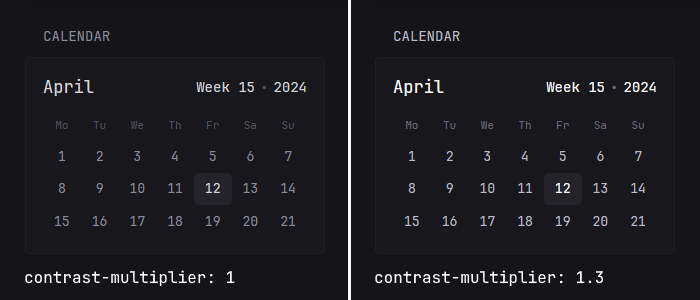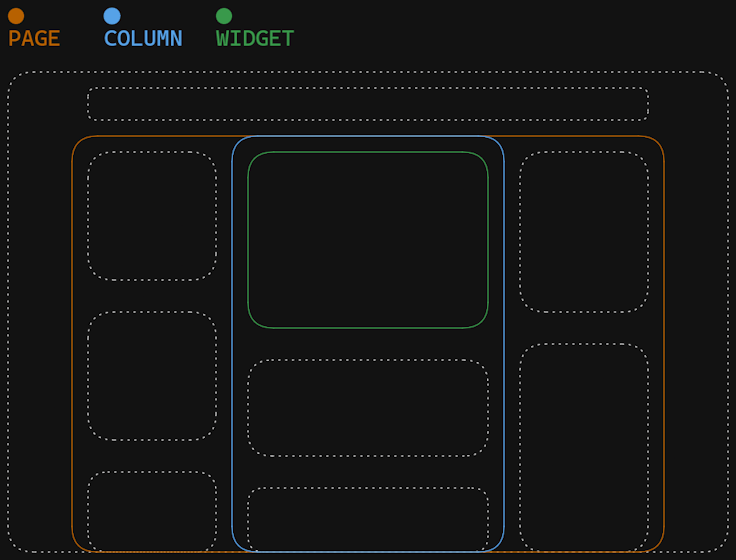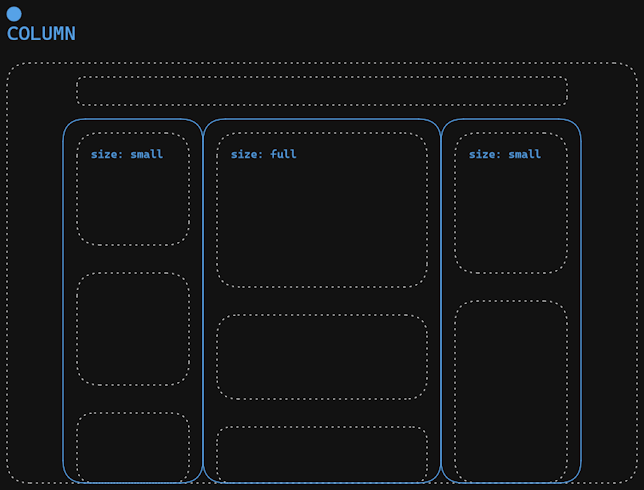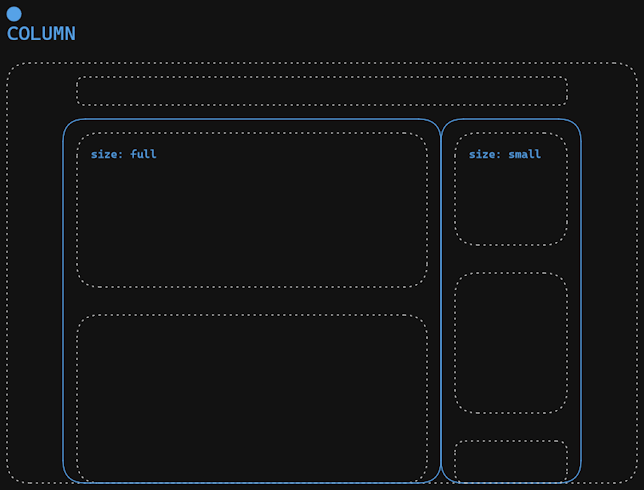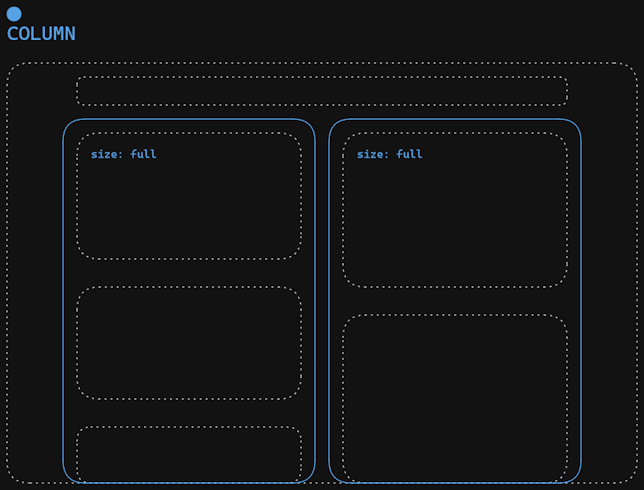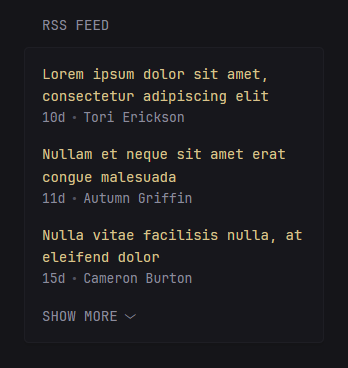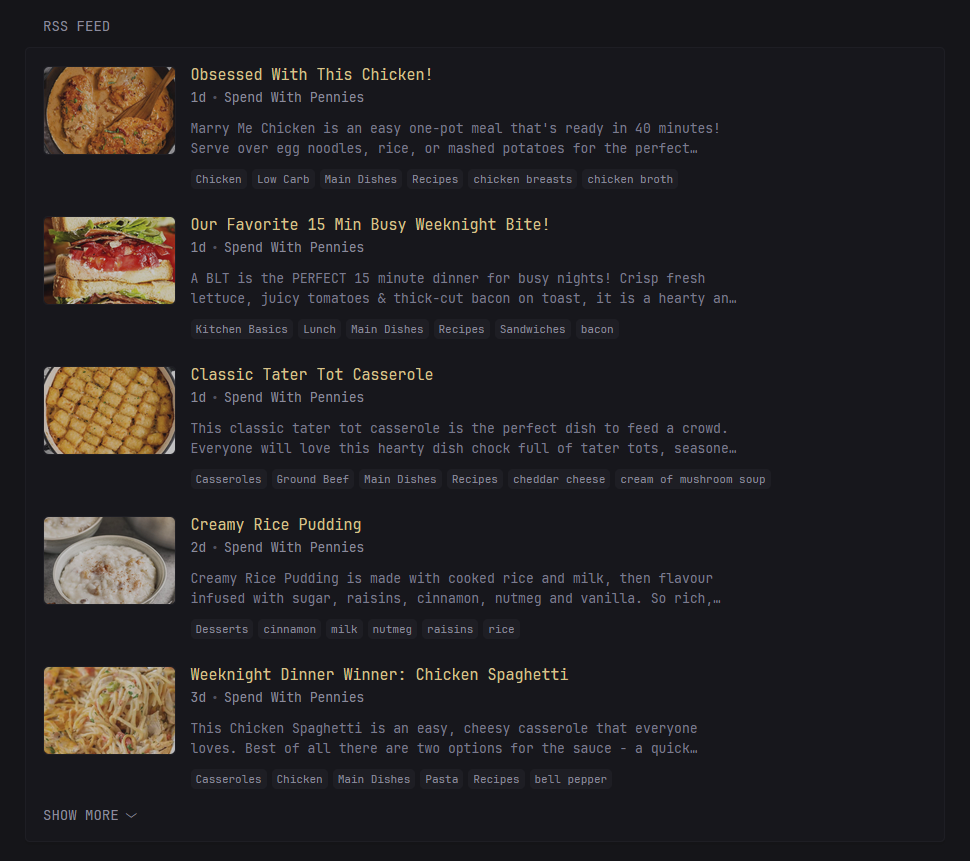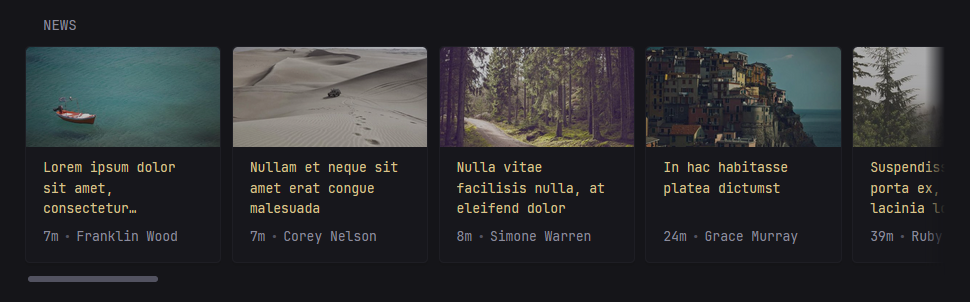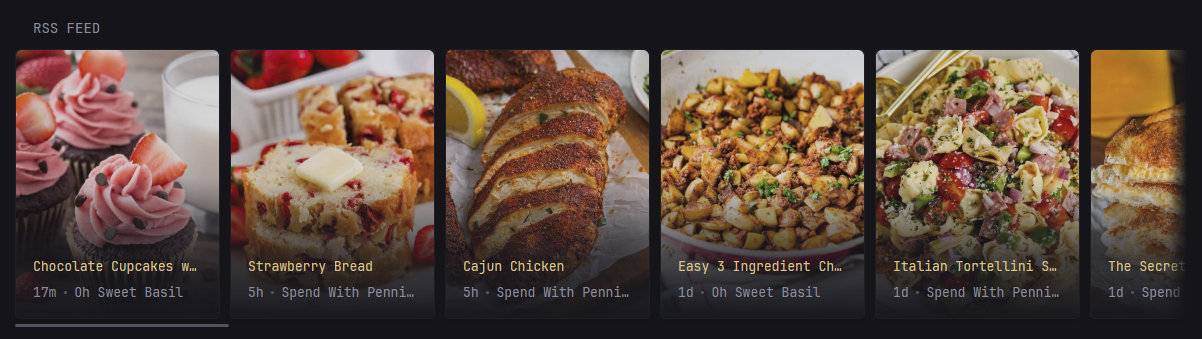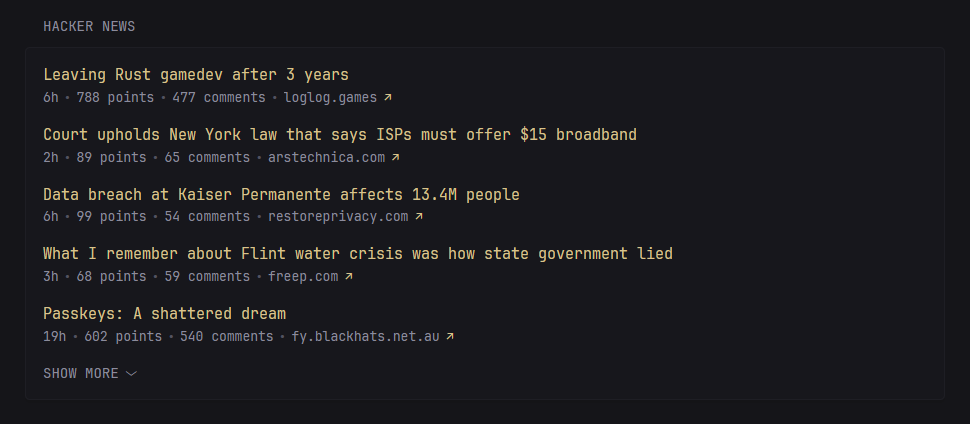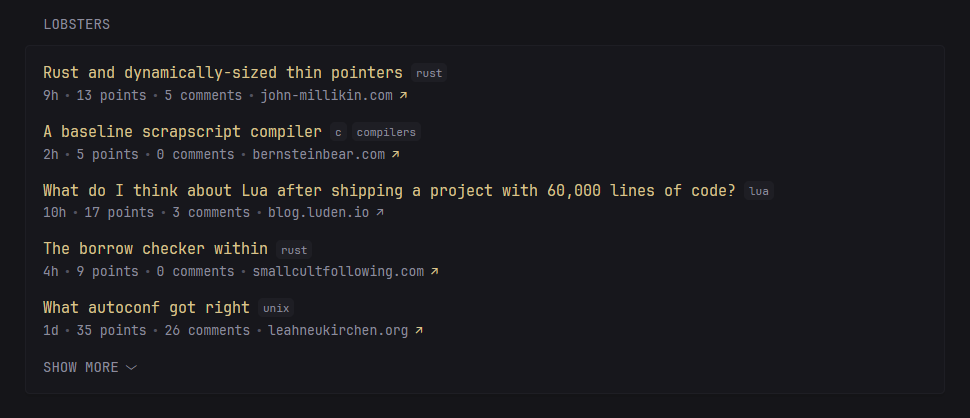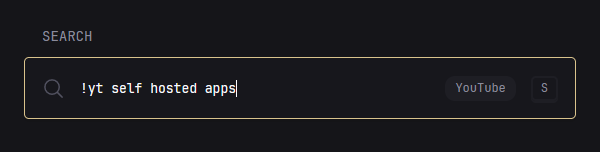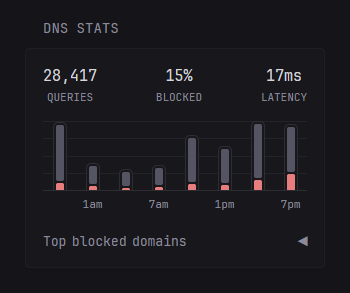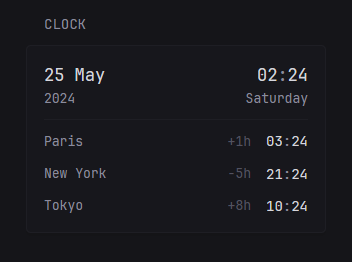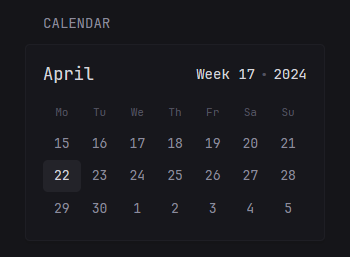90 KiB
Configuring Glance
- Preconfigured page
- The config file
- Authentication
- Server
- Document
- Branding
- Theme
- Pages & Columns
- Widgets
Preconfigured page
If you don't want to spend time reading through all the available configuration options and just want something to get you going quickly you can use this glance.yml file and make changes to it as you see fit. It will give you a page that looks like the following:
Configure the widgets, add more of them, add extra pages, etc. Make it your own!
The config file
Auto reload
Automatic config reload is supported, meaning that you can make changes to the config file and have them take effect on save without having to restart the container/service. Making changes to environment variables does not trigger a reload and requires manual restart. Deleting a config file will stop that file from being watched, even if it is recreated.
Note
If you attempt to start Glance with an invalid config it will exit with an error outright. If you successfully started Glance with a valid config and then made changes to it which result in an error, you'll see that error in the console and Glance will continue to run with the old configuration. You can then continue to make changes and when there are no errors the new configuration will be loaded.
Caution
Reloading the configuration file clears your cached data, meaning that you have to request the data anew each time you do this. This can lead to rate limiting for some APIs if you do it too frequently. Having a cache that persists between reloads will be added in the future.
Environment variables
Inserting environment variables is supported anywhere in the config. This is done via the ${ENV_VAR} syntax. Attempting to use an environment variable that doesn't exist will result in an error and Glance will either not start or load your new config on save. Example:
server:
host: ${HOST}
port: ${PORT}
Can also be in the middle of a string:
- type: rss
title: ${RSS_TITLE}
feeds:
- url: http://domain.com/rss/${RSS_CATEGORY}.xml
Works with any type of value, not just strings:
- type: rss
limit: ${RSS_LIMIT}
If you need to use the syntax ${NAME} in your config without it being interpreted as an environment variable, you can escape it by prefixing with a backslash \:
something: \${NOT_AN_ENV_VAR}
Other ways of providing tokens/passwords/secrets
You can use Docker secrets with the following syntax:
# This will be replaced with the contents of the file /run/secrets/github_token
# so long as the secret `github_token` is provided to the container
token: ${secret:github_token}
Alternatively, you can load the contents of a file who's path is provided by an environment variable:
docker-compose.yml
services:
glance:
image: glanceapp/glance
environment:
- TOKEN_FILE=/home/user/token
volumes:
- /home/user/token:/home/user/token
glance.yml
token: ${readFileFromEnv:TOKEN_FILE}
Note
The contents of the file will be stripped of any leading/trailing whitespace before being used.
Including other config files
Including config files from within your main config file is supported. This is done via the $include directive along with a relative or absolute path to the file you want to include. If the path is relative, it will be relative to the main config file. Additionally, environment variables can be used within included files, and changes to the included files will trigger an automatic reload. Example:
pages:
- $include: home.yml
- $include: videos.yml
- $include: homelab.yml
The file you are including should not have any additional indentation, its values should be at the top level and the appropriate amount of indentation will be added automatically depending on where the file is included. Example:
glance.yml
pages:
- name: Home
columns:
- size: full
widgets:
$include: rss.yml
- name: News
columns:
- size: full
widgets:
- type: group
widgets:
$include: rss.yml
- type: reddit
subreddit: news
rss.yml
- type: rss
title: News
feeds:
- url: ${RSS_URL}
The $include directive can be used anywhere in the config file, not just in the pages property, however it must be on its own line and have the appropriate indentation.
If you encounter YAML parsing errors when using the $include directive, the reported line numbers will likely be incorrect. This is because the inclusion of files is done before the YAML is parsed, as YAML itself does not support file inclusion. To help with debugging in cases like this, you can use the config:print command and pipe it into less -N to see the full config file with includes resolved and line numbers added:
glance --config /path/to/glance.yml config:print | less -N
This is a bit more convoluted when running Glance inside a Docker container:
docker run --rm -v ./glance.yml:/app/config/glance.yml glanceapp/glance config:print | less -N
This assumes that the config you want to print is in your current working directory and is named glance.yml.
Icons
For widgets which provide you with the ability to specify icons such as the monitor, bookmarks, docker containers, etc, you can use the icon property to specify a URL to an image or use icon names from multiple libraries via prefixes:
icon: si:immich # si for Simple icons https://simpleicons.org/
icon: sh:immich # sh for selfh.st icons https://selfh.st/icons/
icon: di:immich # di for Dashboard icons https://github.com/homarr-labs/dashboard-icons
icon: mdi:camera # mdi for Material Design icons https://pictogrammers.com/library/mdi/
Note
The icons are loaded externally and are hosted on
cdn.jsdelivr.net, if you do not wish to depend on a 3rd party you are free to download the icons individually and host them locally.
Icons from the Simple icons library as well as Material Design icons will automatically invert their color to match your light or dark theme, however you may want to enable this manually for other icons. To do this, you can use the auto-invert prefix:
icon: auto-invert https://example.com/path/to/icon.png # with a URL
icon: auto-invert sh:glance-dark # with a selfh.st icon
This expects the icon to be black and will automatically invert it to white when using a dark theme.
Config schema
For property descriptions, validation and autocompletion of the config within your IDE, @not-first has kindly created a schema. Massive thanks to them for this, go check it out and give them a star!
Authentication
To make sure that only you and the people you want to share your dashboard with have access to it, you can set up authentication via username and password. This is done through a top level auth property. Example:
auth:
secret-key: # this must be set to a random value generated using the secret:make CLI command
users:
admin:
password: 123456
svilen:
password: 123456
To generate a secret key, run the following command:
./glance secret:make
Or with Docker:
docker run --rm glanceapp/glance secret:make
Using hashed passwords
If you do not want to store plain passwords in your config file or in environment variables, you can hash your password and provide its hash instead:
./glance password:hash mysecretpassword
Or with Docker:
docker run --rm glanceapp/glance password:hash mysecretpassword
Then, in your config file use the password-hash property instead of password:
auth:
secret-key: # this must be set to a random value generated using the secret:make CLI command
users:
admin:
password-hash: $2a$10$o6SXqiccI3DDP2dN4ADumuOeIHET6Q4bUMYZD6rT2Aqt6XQ3DyO.6
Preventing brute-force attacks
Glance will automatically block IP addresses of users who fail to authenticate 5 times in a row in the span of 5 minutes. In order for this feature to work correctly, Glance must know the real IP address of requests. If you're using a reverse proxy such as nginx, Traefik, NPM, etc, you must set the proxied property in the server configuration to true:
server:
proxied: true
When set to true, Glance will use the X-Forwarded-For header to determine the original IP address of the request, so make sure that your reverse proxy is correctly configured to send that header.
Server
Server configuration is done through a top level server property. Example:
server:
port: 8080
assets-path: /home/user/glance-assets
Properties
| Name | Type | Required | Default |
|---|---|---|---|
| host | string | no | |
| port | number | no | 8080 |
| proxied | boolean | no | false |
| base-url | string | no | |
| assets-path | string | no |
host
The address which the server will listen on. Setting it to localhost means that only the machine that the server is running on will be able to access the dashboard. By default it will listen on all interfaces.
port
A number between 1 and 65,535, so long as that port isn't already used by anything else.
proxied
Set to true if you're using a reverse proxy in front of Glance. This will make Glance use the X-Forwarded-* headers to determine the original request details.
base-url
The base URL that Glance is hosted under. No need to specify this unless you're using a reverse proxy and are hosting Glance under a directory. If that's the case then you can set this value to /glance or whatever the directory is called. Note that the forward slash (/) in the beginning is required unless you specify the full domain and path.
Important
You need to strip the
base-urlprefix before forwarding the request to the Glance server. In Caddy you can do this usinghandle_pathoruri strip_prefix.
assets-path
The path to a directory that will be served by the server under the /assets/ path. This is handy for widgets like the Monitor where you have to specify an icon URL and you want to self host all the icons rather than pointing to an external source.
Important
When installing through docker the path will point to the files inside the container. Don't forget to mount your assets path to the same path inside the container. Example:
If your assets are in:
/home/user/glance-assetsYou should mount:
/home/user/glance-assets:/app/assetsAnd your config should contain:
assets-path: /app/assets
Examples
Say you have a directory glance-assets with a file gitea-icon.png in it and you specify your assets path like:
assets-path: /home/user/glance-assets
To be able to point to an asset from your assets path, use the /assets/ path like such:
icon: /assets/gitea-icon.png
Document
If you want to insert custom HTML into the <head> of the document for all pages, you can do so by using the document property. Example:
document:
head: |
<script src="/assets/custom.js"></script>
Branding
You can adjust the various parts of the branding through a top level branding property. Example:
branding:
custom-footer: |
<p>Powered by <a href="https://github.com/glanceapp/glance">Glance</a></p>
logo-url: /assets/logo.png
favicon-url: /assets/logo.png
app-name: "My Dashboard"
app-icon-url: "/assets/app-icon.png"
app-background-color: "#151519"
Properties
| Name | Type | Required | Default |
|---|---|---|---|
| hide-footer | bool | no | false |
| custom-footer | string | no | |
| logo-text | string | no | G |
| logo-url | string | no | |
| favicon-url | string | no | |
| app-name | string | no | Glance |
| app-icon-url | string | no | Glance's default icon |
| app-background-color | string | no | Glance's default background color |
hide-footer
Hides the footer when set to true.
custom-footer
Specify custom HTML to use for the footer.
logo-text
Specify custom text to use instead of the "G" found in the navigation.
logo-url
Specify a URL to a custom image to use instead of the "G" found in the navigation. If both logo-text and logo-url are set, only logo-url will be used.
favicon-url
Specify a URL to a custom image to use for the favicon.
app-name
Specify the name of the web app shown in browser tab and PWA.
app-icon-url
Specify URL for PWA and browser tab icon (512x512 PNG).
app-background-color
Specify background color for PWA. Must be a valid CSS color.
Theme
Theming is done through a top level theme property. Values for the colors are in HSL (hue, saturation, lightness) format. You can use a color picker like this one to convert colors from other formats to HSL. The values are separated by a space and % is not required for any of the numbers.
Example:
theme:
# This will be the default theme
background-color: 100 20 10
primary-color: 40 90 40
contrast-multiplier: 1.1
disable-picker: false
presets:
gruvbox-dark:
background-color: 0 0 16
primary-color: 43 59 81
positive-color: 61 66 44
negative-color: 6 96 59
zebra:
light: true
background-color: 0 0 95
primary-color: 0 0 10
negative-color: 0 90 50
Available themes
If you don't want to spend time configuring your own theme, there are several available themes which you can simply copy the values for.
Properties
| Name | Type | Required | Default |
|---|---|---|---|
| light | boolean | no | false |
| background-color | HSL | no | 240 8 9 |
| primary-color | HSL | no | 43 50 70 |
| positive-color | HSL | no | same as primary-color |
| negative-color | HSL | no | 0 70 70 |
| contrast-multiplier | number | no | 1 |
| text-saturation-multiplier | number | no | 1 |
| custom-css-file | string | no | |
| disable-picker | bool | false | |
| presets | object | no |
light
Whether the scheme is light or dark. This does not change the background color, it inverts the text colors so that they look appropriately on a light background.
background-color
Color of the page and widgets.
primary-color
Color used across the page, largely to indicate unvisited links.
positive-color
Used to indicate that something is positive, such as stock price being up, twitch channel being live or a monitored site being online. If not set, the value of primary-color will be used.
negative-color
Oppposite of positive-color.
contrast-multiplier
Used to increase or decrease the contrast (in other words visibility) of the text. A value of 1.3 means that the text will be 30% lighter/darker depending on the scheme. Use this if you think that some of the text on the page is too dark and hard to read. Example:
text-saturation-multiplier
Used to increase or decrease the saturation of text, useful when using a custom background color with a high amount of saturation and needing the text to have a more neutral color. 0.5 means that the saturation will be 50% lower and 1.5 means that it'll be 50% higher.
custom-css-file
Path to a custom CSS file, either external or one from within the server configured assets path. Example:
theme:
custom-css-file: /assets/my-style.css
Tip
Because Glance uses a lot of utility classes it might be difficult to target some elements. To make it easier to style specific widgets, each widget has a
widget-type-{name}class, so for example if you wanted to make the links inside just the RSS widget bigger you could use the following selector:.widget-type-rss a { font-size: 1.5rem; }In addition, you can also use the
css-classproperty which is available on every widget to set custom class names for individual widgets.
disable-picker
When set to true hides the theme picker and disables the abiltity to switch between themes. All users who previously picked a non-default theme will be switched over to the default theme.
presets
Define additional theme presets that can be selected from the theme picker on the page. For each preset, you can specify the same properties as for the default theme, such as background-color, primary-color, positive-color, negative-color, contrast-multiplier, etc., except for the custom-css-file property.
Example:
theme:
presets:
my-custom-dark-theme:
background-color: 229 19 23
contrast-multiplier: 1.2
primary-color: 222 74 74
positive-color: 96 44 68
negative-color: 359 68 71
my-custom-light-theme:
light: true
background-color: 220 23 95
contrast-multiplier: 1.1
primary-color: 220 91 54
positive-color: 109 58 40
negative-color: 347 87 44
To override the default dark and light themes, use the key names default-dark and default-light.
Pages & Columns
Using pages and columns is how widgets are organized. Each page contains up to 3 columns and each column can have any number of widgets.
Pages
Pages are defined through a top level pages property. The page defined first becomes the home page and all pages get automatically added to the navigation bar in the order that they were defined. Example:
pages:
- name: Home
columns: ...
- name: Videos
columns: ...
- name: Homelab
columns: ...
Properties
| Name | Type | Required | Default |
|---|---|---|---|
| name | string | yes | |
| slug | string | no | |
| width | string | no | |
| desktop-navigation-width | string | no | |
| center-vertically | boolean | no | false |
| hide-desktop-navigation | boolean | no | false |
| show-mobile-header | boolean | no | false |
| head-widgets | array | no | |
| columns | array | yes |
name
The name of the page which gets shown in the navigation bar.
slug
The URL friendly version of the title which is used to access the page. For example if the title of the page is "RSS Feeds" you can make the page accessible via localhost:8080/feeds by setting the slug to feeds. If not defined, it will automatically be generated from the title.
width
The maximum width of the page on desktop. Possible values are default, slim and wide.
desktop-navigation-width
The maximum width of the desktop navigation. Useful if you have a few pages that use a different width than the rest and don't want the navigation to jump abruptly when going to and away from those pages. Possible values are default, slim and wide.
Here are the pixel equivalents for each value:
- default:
1600px - slim:
1100px - wide:
1920px
Note
When using
slim, the maximum number of columns allowed for that page is2.
center-vertically
When set to true, vertically centers the content on the page. Has no effect if the content is taller than the height of the viewport.
hide-desktop-navigation
Whether to show the navigation links at the top of the page on desktop.
show-mobile-header
Whether to show a header displaying the name of the page on mobile. The header purposefully has a lot of vertical whitespace in order to push the content down and make it easier to reach on tall devices.
Preview:
head-widgets
Head widgets will be shown at the top of the page, above the columns, and take up the combined width of all columns. You can specify any widget, though some will look better than others, such as the markets, RSS feed with horizontal-cards style, and videos widgets. Example:
pages:
- name: Home
head-widgets:
- type: markets
hide-header: true
markets:
- symbol: SPY
name: S&P 500
- symbol: BTC-USD
name: Bitcoin
- symbol: NVDA
name: NVIDIA
- symbol: AAPL
name: Apple
- symbol: MSFT
name: Microsoft
columns:
- size: small
widgets:
- type: calendar
- size: full
widgets:
- type: hacker-news
- size: small
widgets:
- type: weather
location: London, United Kingdom
Columns
Columns are defined for each page using a columns property. There are two types of columns - full and small, which refers to their width. A small column takes up a fixed amount of width (300px) and a full column takes up the all of the remaining width. You can have up to 3 columns per page and you must have either 1 or 2 full columns. Example:
pages:
- name: Home
columns:
- size: small
widgets: ...
- size: full
widgets: ...
- size: small
widgets: ...
Properties
| Name | Type | Required |
|---|---|---|
| size | string | yes |
| widgets | array | no |
Here are some of the possible column configurations:
columns:
- size: small
widgets: ...
- size: full
widgets: ...
- size: small
widgets: ...
columns:
- size: full
widgets: ...
- size: small
widgets: ...
columns:
- size: full
widgets: ...
- size: full
widgets: ...
Widgets
Widgets are defined for each column using a widgets property. Example:
pages:
- name: Home
columns:
- size: small
widgets:
- type: weather
location: London, United Kingdom
Note
Currently not all widgets are designed to fit every column size, however some widgets offer different "styles" that help alleviate this limitation.
Shared Properties
| Name | Type | Required |
|---|---|---|
| type | string | yes |
| title | string | no |
| title-url | string | no |
| hide-header | boolean | no |
| cache | string | no |
| css-class | string | no |
type
Used to specify the widget.
title
The title of the widget. If left blank it will be defined by the widget.
title-url
The URL to go to when clicking on the widget's title. If left blank it will be defined by the widget (if available).
hide-header
When set to true, the header (title) of the widget will be hidden. You cannot hide the header of the group widget.
Note
If a widget fails to update, a red dot or circle is shown next to the title of that widget indicating that the it is not working. You will not be able to see this if you hide the header.
cache
How long to keep the fetched data in memory. The value is a string and must be a number followed by one of s, m, h, d. Examples:
cache: 30s # 30 seconds
cache: 5m # 5 minutes
cache: 2h # 2 hours
cache: 1d # 1 day
Note
Not all widgets can have their cache duration modified. The calendar and weather widgets update on the hour and this cannot be changed.
css-class
Set custom CSS classes for the specific widget instance.
RSS
Display a list of articles from multiple RSS feeds.
Example:
- type: rss
title: News
style: horizontal-cards
feeds:
- url: https://feeds.bloomberg.com/markets/news.rss
title: Bloomberg
- url: https://moxie.foxbusiness.com/google-publisher/markets.xml
title: Fox Business
- url: https://moxie.foxbusiness.com/google-publisher/technology.xml
title: Fox Business
Properties
| Name | Type | Required | Default |
|---|---|---|---|
| style | string | no | vertical-list |
| feeds | array | yes | |
| thumbnail-height | float | no | 10 |
| card-height | float | no | 27 |
| limit | integer | no | 25 |
| preserve-order | bool | no | false |
| single-line-titles | boolean | no | false |
| collapse-after | integer | no | 5 |
limit
The maximum number of articles to show.
collapse-after
How many articles are visible before the "SHOW MORE" button appears. Set to -1 to never collapse.
preserve-order
When set to true, the order of the articles will be preserved as they are in the feeds. Useful if a feed uses its own sorting order which denotes the importance of the articles. If you use this property while having a lot of feeds, it's recommended to set a limit to each individual feed since if the first defined feed has 15 articles, the articles from the second feed will start after the 15th article in the list.
single-line-titles
When set to true, truncates the title of each post if it exceeds one line. Only applies when the style is set to vertical-list.
style
Used to change the appearance of the widget. Possible values are:
vertical-list- suitable forfullandsmallcolumnsdetailed-list- suitable forfullcolumnshorizontal-cards- suitable forfullcolumnshorizontal-cards-2- suitable forfullcolumns
Below is a preview of each style:
vertical-list
detailed-list
horizontal-cards
horizontal-cards-2
thumbnail-height
Used to modify the height of the thumbnails. Works only when the style is set to horizontal-cards. The default value is 10 and the units are rem, if you want to for example double the height of the thumbnails you can set it to 20.
card-height
Used to modify the height of cards when using the horizontal-cards-2 style. The default value is 27 and the units are rem.
feeds
An array of RSS/atom feeds. The title can optionally be changed.
Properties for each feed
| Name | Type | Required | Default | Notes |
|---|---|---|---|---|
| url | string | yes | ||
| title | string | no | the title provided by the feed | |
| hide-categories | boolean | no | false | Only applicable for detailed-list style |
| hide-description | boolean | no | false | Only applicable for detailed-list style |
| limit | integer | no | ||
| item-link-prefix | string | no | ||
| headers | key (string) & value (string) | no |
limit
The maximum number of articles to show from that specific feed. Useful if you have a feed which posts a lot of articles frequently and you want to prevent it from excessively pushing down articles from other feeds.
item-link-prefix
If an RSS feed isn't returning item links with a base domain and Glance has failed to automatically detect the correct domain you can manually add a prefix to each link with this property.
headers
Optionally specify the headers that will be sent with the request. Example:
- type: rss
feeds:
- url: https://domain.com/rss
headers:
User-Agent: Custom User Agent
Videos
Display a list of the latest videos from specific YouTube channels.
Example:
- type: videos
channels:
- UCXuqSBlHAE6Xw-yeJA0Tunw
- UCBJycsmduvYEL83R_U4JriQ
- UCHnyfMqiRRG1u-2MsSQLbXA
Properties
| Name | Type | Required | Default |
|---|---|---|---|
| channels | array | yes | |
| playlists | array | no | |
| limit | integer | no | 25 |
| style | string | no | horizontal-cards |
| collapse-after | integer | no | 7 |
| collapse-after-rows | integer | no | 4 |
| include-shorts | boolean | no | false |
| video-url-template | string | no | https://www.youtube.com/watch?v={VIDEO-ID} |
channels
A list of channels IDs.
One way of getting the ID of a channel is going to the channel's page and clicking on its description:
Then scroll down and click on "Share channel", then "Copy channel ID":
playlists
A list of playlist IDs:
- type: videos
playlists:
- PL8mG-RkN2uTyZZ00ObwZxxoG_nJbs3qec
- PL8mG-RkN2uTxTK4m_Vl2dYR9yE41kRdBg
The playlist ID can be found in its link which is in the form of
https://www.youtube.com...&list={ID}&...
limit
The maximum number of videos to show.
collapse-after
Specify the number of videos to show when using the vertical-list style before the "SHOW MORE" button appears.
collapse-after-rows
Specify the number of rows to show when using the grid-cards style before the "SHOW MORE" button appears.
style
Used to change the appearance of the widget. Possible values are horizontal-cards, vertical-list and grid-cards.
Preview of vertical-list:
Preview of grid-cards:
video-url-template
Used to replace the default link for videos. Useful when you're running your own YouTube front-end. Example:
video-url-template: https://invidious.your-domain.com/watch?v={VIDEO-ID}
Placeholders:
{VIDEO-ID} - the ID of the video
Hacker News
Display a list of posts from Hacker News.
Example:
- type: hacker-news
limit: 15
collapse-after: 5
Properties
| Name | Type | Required | Default |
|---|---|---|---|
| limit | integer | no | 15 |
| collapse-after | integer | no | 5 |
| comments-url-template | string | no | https://news.ycombinator.com/item?id={POST-ID} |
| sort-by | string | no | top |
| extra-sort-by | string | no |
comments-url-template
Used to replace the default link for post comments. Useful if you want to use an alternative front-end. Example:
comments-url-template: https://www.hckrnws.com/stories/{POST-ID}
Placeholders:
{POST-ID} - the ID of the post
sort-by
Used to specify the order in which the posts should get returned. Possible values are top, new, and best.
extra-sort-by
Can be used to specify an additional sort which will be applied on top of the already sorted posts. By default does not apply any extra sorting and the only available option is engagement.
The engagement sort tries to place the posts with the most points and comments on top, also prioritizing recent over old posts.
Lobsters
Display a list of posts from Lobsters.
Example:
- type: lobsters
sort-by: hot
tags:
- go
- security
- linux
limit: 15
collapse-after: 5
Properties
| Name | Type | Required | Default |
|---|---|---|---|
| instance-url | string | no | https://lobste.rs/ |
| custom-url | string | no | |
| limit | integer | no | 15 |
| collapse-after | integer | no | 5 |
| sort-by | string | no | hot |
| tags | array | no |
instance-url
The base URL for a lobsters instance hosted somewhere other than on lobste.rs. Example:
instance-url: https://www.journalduhacker.net/
custom-url
A custom URL to retrieve lobsters posts from. If this is specified, the instance-url, sort-by and tags properties are ignored.
limit
The maximum number of posts to show.
collapse-after
How many posts are visible before the "SHOW MORE" button appears. Set to -1 to never collapse.
sort-by
The sort order in which posts are returned. Possible options are hot and new.
tags
Limit to posts containing one of the given tags. You cannot specify a sort order when filtering by tags, it will default to hot.
Display a list of posts from a specific subreddit.
Warning
Reddit does not allow unauthorized API access from VPS IPs, if you're hosting Glance on a VPS you will get a 403 response. As a workaround you can either register an app on Reddit and use the generated ID and secret in the widget configuration to authenticate your requests (see
app-authproperty), use a proxy (seeproxyproperty) or route the traffic from Glance through a VPN.
Example:
- type: reddit
subreddit: technology
Properties
| Name | Type | Required | Default |
|---|---|---|---|
| subreddit | string | yes | |
| style | string | no | vertical-list |
| show-thumbnails | boolean | no | false |
| show-flairs | boolean | no | false |
| limit | integer | no | 15 |
| collapse-after | integer | no | 5 |
| comments-url-template | string | no | https://www.reddit.com/{POST-PATH} |
| request-url-template | string | no | |
| proxy | string or multiple parameters | no | |
| sort-by | string | no | hot |
| top-period | string | no | day |
| search | string | no | |
| extra-sort-by | string | no | |
| app-auth | object | no |
subreddit
The subreddit for which to fetch the posts from.
style
Used to change the appearance of the widget. Possible values are vertical-list, horizontal-cards and vertical-cards. The first two were designed for full columns and the last for small columns.
vertical-list
horizontal-cards
vertical-cards
show-thumbnails
Shows or hides thumbnails next to the post. This only works if the style is vertical-list. Preview:
Note
Thumbnails don't work for some subreddits due to Reddit's API not returning the thumbnail URL. No workaround for this yet.
show-flairs
Shows post flairs when set to true.
limit
The maximum number of posts to show.
collapse-after
How many posts are visible before the "SHOW MORE" button appears. Set to -1 to never collapse. Not available when using the vertical-cards and horizontal-cards styles.
comments-url-template
Used to replace the default link for post comments. Useful if you want to use the old Reddit design or any other 3rd party front-end. Example:
comments-url-template: https://old.reddit.com/{POST-PATH}
Placeholders:
{POST-PATH} - the full path to the post, such as:
r/selfhosted/comments/bsp01i/welcome_to_rselfhosted_please_read_this_first/
{POST-ID} - the ID that comes after /comments/
{SUBREDDIT} - the subreddit name
request-url-template
A custom request URL that will be used to fetch the data. This is useful when you're hosting Glance on a VPS where Reddit is blocking the requests and you want to route them through a proxy that accepts the URL as either a part of the path or a query parameter.
Placeholders:
{REQUEST-URL} - will be templated and replaced with the expanded request URL (i.e. https://www.reddit.com/r/selfhosted/hot.json). Example:
https://proxy/{REQUEST-URL}
https://your.proxy/?url={REQUEST-URL}
proxy
A custom HTTP/HTTPS proxy URL that will be used to fetch the data. This is useful when you're hosting Glance on a VPS where Reddit is blocking the requests and you want to bypass the restriction by routing the requests through a proxy. Example:
proxy: http://user:pass@proxy.com:8080
proxy: https://user:pass@proxy.com:443
Alternatively, you can specify the proxy URL as well as additional options by using multiple parameters:
proxy:
url: http://proxy.com:8080
allow-insecure: true
timeout: 10s
allow-insecure
When set to true, allows the use of insecure connections such as when the proxy has a self-signed certificate.
timeout
The maximum time to wait for a response from the proxy. The value is a string and must be a number followed by one of s, m, h, d. Example: 10s for 10 seconds, 1m for 1 minute, etc
sort-by
Can be used to specify the order in which the posts should get returned. Possible values are hot, new, top and rising.
top-period
Available only when sort-by is set to top. Possible values are hour, day, week, month, year and all.
search
Keywords to search for. Searching within specific fields is also possible, though keep in mind that Reddit may remove the ability to use any of these at any time:
extra-sort-by
Can be used to specify an additional sort which will be applied on top of the already sorted posts. By default does not apply any extra sorting and the only available option is engagement.
The engagement sort tries to place the posts with the most points and comments on top, also prioritizing recent over old posts.
app-auth
widgets:
- type: reddit
subreddit: technology
app-auth:
name: ${REDDIT_APP_NAME}
id: ${REDDIT_APP_CLIENT_ID}
secret: ${REDDIT_APP_SECRET}
To register an app on Reddit, go to this page.
Search Widget
Display a search bar that can be used to search for specific terms on various search engines.
Example:
- type: search
search-engine: duckduckgo
bangs:
- title: YouTube
shortcut: "!yt"
url: https://www.youtube.com/results?search_query={QUERY}
Preview:
Keyboard shortcuts
| Keys | Action | Condition |
|---|---|---|
| S | Focus the search bar | Not already focused on another input field |
| Enter | Perform search in the same tab | Search input is focused and not empty |
| Ctrl + Enter | Perform search in a new tab | Search input is focused and not empty |
| Escape | Leave focus | Search input is focused |
| Up | Insert the last search query since the page was opened into the input field | Search input is focused |
Tip
You can use the property
new-tabwith a value oftrueif you want to show search results in a new tab by default. Ctrl + Enter will then show results in the same tab.
Properties
| Name | Type | Required | Default |
|---|---|---|---|
| search-engine | string | no | duckduckgo |
| new-tab | boolean | no | false |
| autofocus | boolean | no | false |
| target | string | no | _blank |
| placeholder | string | no | Type here to search… |
| bangs | array | no |
search-engine
Either a value from the table below or a URL to a custom search engine. Use {QUERY} to indicate where the query value gets placed.
| Name | URL |
|---|---|
| duckduckgo | https://duckduckgo.com/?q={QUERY} |
https://www.google.com/search?q={QUERY} |
|
| bing | https://www.bing.com/search?q={QUERY} |
| perplexity | https://www.perplexity.ai/search?q={QUERY} |
| kagi | https://kagi.com/search?q={QUERY} |
| startpage | https://www.startpage.com/search?q={QUERY} |
new-tab
When set to true, swaps the shortcuts for showing results in the same or new tab, defaulting to showing results in a new tab.
autofocus
When set to true, automatically focuses the search input on page load.
target
The target to use when opening the search results in a new tab. Possible values are _blank, _self, _parent and _top.
placeholder
When set, modifies the text displayed in the input field before typing.
bangs
What now? Bangs. They're shortcuts that allow you to use the same search box for many different sites. Assuming you have it configured, if for example you start your search input with !yt you'd be able to perform a search on YouTube:
Properties for each bang
| Name | Type | Required |
|---|---|---|
| title | string | no |
| shortcut | string | yes |
| url | string | yes |
title
Optional title that will appear on the right side of the search bar when the query starts with the associated shortcut.
shortcut
Any value you wish to use as the shortcut for the search engine. It does not have to start with !.
Important
In YAML some characters have special meaning when placed in the beginning of a value. If your shortcut starts with
!(and potentially some other special characters) you'll have to wrap the value in quotes:shortcut: "!yt"
url
The URL of the search engine. Use {QUERY} to indicate where the query value gets placed. Examples:
url: https://www.reddit.com/search?q={QUERY}
url: https://store.steampowered.com/search/?term={QUERY}
url: https://www.amazon.com/s?k={QUERY}
Group
Group multiple widgets into one using tabs. Widgets are defined using a widgets property exactly as you would on a page column. The only limitation is that you cannot place a group widget or a split column widget within a group widget.
Example:
- type: group
widgets:
- type: reddit
subreddit: gamingnews
show-thumbnails: true
collapse-after: 6
- type: reddit
subreddit: games
- type: reddit
subreddit: pcgaming
show-thumbnails: true
Preview:
Sharing properties
To avoid repetition you can use YAML anchors and share properties between widgets.
Example:
- type: group
define: &shared-properties
type: reddit
show-thumbnails: true
collapse-after: 6
widgets:
- subreddit: gamingnews
<<: *shared-properties
- subreddit: games
<<: *shared-properties
- subreddit: pcgaming
<<: *shared-properties
Split Column
Splits a full sized column in half, allowing you to place widgets side by side horizontally. This is converted to a single column on mobile devices or if not enough width is available. Widgets are defined using a widgets property exactly as you would on a page column.
Two widgets side by side in a full column:
View glance.yml
# ...
- size: full
widgets:
- type: split-column
widgets:
- type: hacker-news
collapse-after: 3
- type: lobsters
collapse-after: 3
- type: videos
# ...
You can also achieve a number of different full page layouts using just this widget, such as:
3 column layout where all columns have equal width:
View glance.yml
pages:
- name: Home
columns:
- size: full
widgets:
- type: split-column
max-columns: 3
widgets:
- type: reddit
subreddit: selfhosted
collapse-after: 15
- type: reddit
subreddit: homelab
collapse-after: 15
- type: reddit
subreddit: sysadmin
collapse-after: 15
4 column layout where all columns have equal width (and the page is set to width: wide):
View glance.yml
pages:
- name: Home
width: wide
columns:
- size: full
widgets:
- type: split-column
max-columns: 4
widgets:
- type: reddit
subreddit: selfhosted
collapse-after: 15
- type: reddit
subreddit: homelab
collapse-after: 15
- type: reddit
subreddit: linux
collapse-after: 15
- type: reddit
subreddit: sysadmin
collapse-after: 15
Masonry layout with up to 5 columns where all columns have equal width (and the page is set to width: wide):
View glance.yml
define:
- &subreddit-settings
type: reddit
collapse-after: 5
pages:
- name: Home
width: wide
columns:
- size: full
widgets:
- type: split-column
max-columns: 5
widgets:
- subreddit: selfhosted
<<: *subreddit-settings
- subreddit: homelab
<<: *subreddit-settings
- subreddit: linux
<<: *subreddit-settings
- subreddit: sysadmin
<<: *subreddit-settings
- subreddit: DevOps
<<: *subreddit-settings
- subreddit: Networking
<<: *subreddit-settings
- subreddit: DataHoarding
<<: *subreddit-settings
- subreddit: OpenSource
<<: *subreddit-settings
- subreddit: Privacy
<<: *subreddit-settings
- subreddit: FreeSoftware
<<: *subreddit-settings
Just like the group widget, you can insert any widget type, you can even insert a group widget inside of a split-column widget, but you can't insert a split-column widget inside of a group widget.
Custom API
Display data from a JSON API using a custom template.
Note
The configuration of this widget requires some basic knowledge of programming, HTML, CSS, the Go template language and Glance-specific concepts.
Examples:
View glance.yml
- type: custom-api
title: Random Fact
cache: 6h
url: https://uselessfacts.jsph.pl/api/v2/facts/random
template: |
<p class="size-h4 color-paragraph">{{ .JSON.String "text" }}</p>
View glance.yml
- type: custom-api
title: Immich stats
cache: 1d
url: https://${IMMICH_URL}/api/server/statistics
headers:
x-api-key: ${IMMICH_API_KEY}
Accept: application/json
template: |
<div class="flex justify-between text-center">
<div>
<div class="color-highlight size-h3">{{ .JSON.Int "photos" | formatNumber }}</div>
<div class="size-h6">PHOTOS</div>
</div>
<div>
<div class="color-highlight size-h3">{{ .JSON.Int "videos" | formatNumber }}</div>
<div class="size-h6">VIDEOS</div>
</div>
<div>
<div class="color-highlight size-h3">{{ div (.JSON.Int "usage" | toFloat) 1073741824 | toInt | formatNumber }}GB</div>
<div class="size-h6">USAGE</div>
</div>
</div>
View glance.yml
- type: custom-api
title: Steam Specials
cache: 12h
url: https://store.steampowered.com/api/featuredcategories?cc=us
template: |
<ul class="list list-gap-10 collapsible-container" data-collapse-after="5">
{{ range .JSON.Array "specials.items" }}
<li>
<a class="size-h4 color-highlight block text-truncate" href="https://store.steampowered.com/app/{{ .Int "id" }}/">{{ .String "name" }}</a>
<ul class="list-horizontal-text">
<li>{{ div (.Int "final_price" | toFloat) 100 | printf "$%.2f" }}</li>
{{ $discount := .Int "discount_percent" }}
<li{{ if ge $discount 40 }} class="color-positive"{{ end }}>{{ $discount }}% off</li>
</ul>
</li>
{{ end }}
</ul>
Properties
| Name | Type | Required | Default |
|---|---|---|---|
| url | string | no | |
| headers | key (string) & value (string) | no | |
| method | string | no | GET |
| body-type | string | no | json |
| body | any | no | |
| frameless | boolean | no | false |
| allow-insecure | boolean | no | false |
| skip-json-validation | boolean | no | false |
| template | string | yes | |
| options | map | no | |
| parameters | key (string) & value (string | array) | no |
| subrequests | map of requests | no |
url
The URL to fetch the data from. It must be accessible from the server that Glance is running on.
headers
Optionally specify the headers that will be sent with the request. Example:
headers:
x-api-key: your-api-key
Accept: application/json
method
The HTTP method to use when making the request. Possible values are GET, POST, PUT, PATCH, DELETE, OPTIONS and HEAD.
body-type
The type of the body that will be sent with the request. Possible values are json, and string.
body
The body that will be sent with the request. It can be a string or a map. Example:
body-type: json
body:
key1: value1
key2: value2
multiple-items:
- item1
- item2
body-type: string
body: |
key1=value1&key2=value2
frameless
When set to true, removes the border and padding around the widget.
allow-insecure
Whether to ignore invalid/self-signed certificates.
skip-json-validation
When set to true, skips the JSON validation step. This is useful when the API returns JSON Lines/newline-delimited JSON, which is a format that consists of several JSON objects separated by newlines.
template
The template that will be used to display the data. It relies on Go's html/template package so it's recommended to go through its documentation to understand how to do basic things such as conditionals, loops, etc. In addition, it also uses tidwall's gjson package to parse the JSON data so it's worth going through its documentation if you want to use more advanced JSON selectors. You can view additional examples with explanations and function definitions here.
options
A map of options that will be passed to the template and can be used to modify the behavior of the widget.
View examples
Instead of defining options within the template and having to modify the template itself like such:
- type: custom-api
template: |
{{ /* User configurable options */ }}
{{ $collapseAfter := 5 }}
{{ $showThumbnails := true }}
{{ $showFlairs := false }}
<ul class="list list-gap-10 collapsible-container" data-collapse-after="{{ $collapseAfter }}">
{{ if $showThumbnails }}
<li>
<img src="{{ .JSON.String "thumbnail" }}" alt="thumbnail" />
</li>
{{ end }}
{{ if $showFlairs }}
<li>
<span class="flair">{{ .JSON.String "flair" }}</span>
</li>
{{ end }}
</ul>
You can use the options property to retrieve and define default values for these variables:
- type: custom-api
template: |
<ul class="list list-gap-10 collapsible-container" data-collapse-after="{{ .Options.IntOr "collapse-after" 5 }}">
{{ if (.Options.BoolOr "show-thumbnails" true) }}
<li>
<img src="{{ .JSON.String "thumbnail" }}" alt="thumbnail" />
</li>
{{ end }}
{{ if (.Options.BoolOr "show-flairs" false) }}
<li>
<span class="flair">{{ .JSON.String "flair" }}</span>
</li>
{{ end }}
</ul>
This way, you can optionally specify the collapse-after, show-thumbnails and show-flairs properties in the widget configuration:
- type: custom-api
options:
collapse-after: 5
show-thumbnails: true
show-flairs: false
Which means you can reuse the same template for multiple widgets with different options:
# Note that `custom-widgets` isn't a special property, it's just used to define the reusable "anchor", see https://support.atlassian.com/bitbucket-cloud/docs/yaml-anchors/
custom-widgets:
- &example-widget
type: custom-api
template: |
{{ .Options.StringOr "custom-option" "not defined" }}
pages:
- name: Home
columns:
- size: full
widgets:
- <<: *example-widget
options:
custom-option: "Value 1"
- <<: *example-widget
options:
custom-option: "Value 2"
Currently, the available methods on the .Options object are: StringOr, IntOr, BoolOr and FloatOr.
parameters
A list of keys and values that will be sent to the custom-api as query paramters.
subrequests
A map of additional requests that will be executed concurrently and then made available in the template via the .Subrequest property. Example:
- type: custom-api
cache: 2h
subrequests:
another-one:
url: https://uselessfacts.jsph.pl/api/v2/facts/random
title: Random Fact
url: https://uselessfacts.jsph.pl/api/v2/facts/random
template: |
<p class="size-h4 color-paragraph">{{ .JSON.String "text" }}</p>
<p class="size-h4 color-paragraph margin-top-15">{{ (.Subrequest "another-one").JSON.String "text" }}</p>
The subrequests support all the same properties as the main request, except for subrequests itself, so you can use headers, parameters, etc.
(.Subrequest "key") can be a little cumbersome to write, so you can define a variable to make it easier:
template: |
{{ $anotherOne := .Subrequest "another-one" }}
<p>{{ $anotherOne.JSON.String "text" }}</p>
You can also access the .Response property of a subrequest as you would with the main request:
template: |
{{ $anotherOne := .Subrequest "another-one" }}
<p>{{ $anotherOne.Response.StatusCode }}</p>
Note
Setting this property will override any query parameters that are already in the URL.
parameters:
param1: value1
param2:
- item1
- item2
Extension
Display a widget provided by an external source (3rd party). If you want to learn more about developing extensions, checkout the extensions documentation (WIP).
- type: extension
url: https://domain.com/widget/display-a-message
allow-potentially-dangerous-html: true
parameters:
message: Hello, world!
Properties
| Name | Type | Required | Default |
|---|---|---|---|
| url | string | yes | |
| fallback-content-type | string | no | |
| allow-potentially-dangerous-html | boolean | no | false |
| headers | key & value | no | |
| parameters | key & value | no |
url
The URL of the extension. Note that the query gets stripped from this URL and the one defined by parameters gets used instead.
fallback-content-type
Optionally specify the fallback content type of the extension if the URL does not return a valid Widget-Content-Type header. Currently the only supported value for this property is html.
headers
Optionally specify the headers that will be sent with the request. Example:
headers:
x-api-key: ${SECRET_KEY}
allow-potentially-dangerous-html
Whether to allow the extension to display HTML.
Warning
There's a reason this property is scary-sounding. It's intended to be used by developers who are comfortable with developing and using their own extensions. Do not enable it if you have no idea what it means or if you're not absolutely sure that the extension URL you're using is safe.
parameters
A list of keys and values that will be sent to the extension as query paramters.
Weather
Display weather information for a specific location. The data is provided by https://open-meteo.com/.
Example:
- type: weather
units: metric
hour-format: 12h
location: London, United Kingdom
Note
US cities which have common names can have their state specified as the second parameter as such:
- Greenville, North Carolina, United States
- Greenville, South Carolina, United States
- Greenville, Mississippi, United States
Preview:
Each bar represents a 2 hour interval. The yellow background represents sunrise and sunset. The blue dots represent the times of the day where there is a high chance for precipitation. You can hover over the bars to view the exact temperature for that time.
Properties
| Name | Type | Required | Default |
|---|---|---|---|
| location | string | yes | |
| units | string | no | metric |
| hour-format | string | no | 12h |
| hide-location | boolean | no | false |
| show-area-name | boolean | no | false |
location
The name of the city and country to fetch weather information for. Attempting to launch the applcation with an invalid location will result in an error. You can use the gecoding API page to search for your specific location. Glance will use the first result from the list if there are multiple.
units
Whether to show the temperature in celsius or fahrenheit, possible values are metric or imperial.
hour-format
Whether to show the hours of the day in 12-hour format or 24-hour format. Possible values are 12h and 24h.
hide-location
Optionally don't display the location name on the widget.
show-area-name
Whether to display the state/administrative area in the location name. If set to true the location will be displayed as:
Greenville, North Carolina, United States
Otherwise, if set to false (which is the default) it'll be displayed as:
Greenville, United States
Todo
A simple to-do list that allows you to add, edit and delete tasks. The tasks are stored in the browser's local storage.
Example:
- type: to-do
Preview:
To reorder tasks, drag and drop them by grabbing the top side of the task:
To delete a task, hover over it and click on the trash icon.
Properties
| Name | Type | Required | Default |
|---|---|---|---|
| id | string | no |
id
The ID of the todo list. If you want to have multiple todo lists, you must specify a different ID for each one. The ID is used to store the tasks in the browser's local storage. This means that if you have multiple todo lists with the same ID, they will share the same tasks.
Keyboard shortcuts
| Keys | Action | Condition |
|---|---|---|
| Enter | Add a task to the bottom of the list | When the "Add a task" field is focused |
| Ctrl + Enter | Add a task to the top of the list | When the "Add a task" field is focused |
| Down Arrow | Focus the last task that was added | When the "Add a task" field is focused |
| Escape | Focus the "Add a task" field | When a task is focused |
Monitor
Display a list of sites and whether they are reachable (online) or not. This is determined by sending a GET request to the specified URL, if the response is 200 then the site is OK. The time it took to receive a response is also shown in milliseconds.
Example:
- type: monitor
cache: 1m
title: Services
sites:
- title: Jellyfin
url: https://jellyfin.yourdomain.com
icon: /assets/jellyfin-logo.png
- title: Gitea
url: https://gitea.yourdomain.com
icon: /assets/gitea-logo.png
- title: Immich
url: https://immich.yourdomain.com
icon: /assets/immich-logo.png
- title: AdGuard Home
url: https://adguard.yourdomain.com
icon: /assets/adguard-logo.png
- title: Vaultwarden
url: https://vault.yourdomain.com
icon: /assets/vaultwarden-logo.png
Preview:
You can hover over the "ERROR" text to view more information.
Properties
| Name | Type | Required | Default |
|---|---|---|---|
| sites | array | yes | |
| style | string | no | |
| show-failing-only | boolean | no | false |
show-failing-only
Shows only a list of failing sites when set to true.
style
Used to change the appearance of the widget. Possible values are compact.
Preview of compact:
sites
Properties for each site:
| Name | Type | Required | Default |
|---|---|---|---|
| title | string | yes | |
| url | string | yes | |
| check-url | string | no | |
| error-url | string | no | |
| icon | string | no | |
| timeout | string | no | 3s |
| allow-insecure | boolean | no | false |
| same-tab | boolean | no | false |
| alt-status-codes | array | no | |
| basic-auth | object | no |
title
The title used to indicate the site.
url
The URL of the monitored service, which must be reachable by Glance, and will be used as the link to go to when clicking on the title. If check-url is not specified, this is used as the status check.
check-url
The URL which will be requested and its response will determine the status of the site. If not specified, the url property is used.
error-url
If the monitored service returns an error, the user will be redirected here. If not specified, the url property is used.
icon
See Icons for more information on how to specify icons.
timeout
How long to wait for a response from the server before considering it unreachable. The value is a string and must be a number followed by one of s, m, h, d. Example: 5s for 5 seconds, 1m for 1 minute, etc.
allow-insecure
Whether to ignore invalid/self-signed certificates.
same-tab
Whether to open the link in the same or a new tab.
alt-status-codes
Status codes other than 200 that you want to return "OK".
alt-status-codes:
- 403
basic-auth
HTTP Basic Authentication credentials for protected sites.
basic-auth:
username: your-username
password: your-password
Releases
Display a list of latest releases for specific repositories on Github, GitLab, Codeberg or Docker Hub.
Example:
- type: releases
show-source-icon: true
repositories:
- go-gitea/gitea
- jellyfin/jellyfin
- glanceapp/glance
- codeberg:redict/redict
- gitlab:fdroid/fdroidclient
- dockerhub:gotify/server
Preview:
Properties
| Name | Type | Required | Default |
|---|---|---|---|
| repositories | array | yes | |
| show-source-icon | boolean | no | false |
| token | string | no | |
| gitlab-token | string | no | |
| limit | integer | no | 10 |
| collapse-after | integer | no | 5 |
repositories
A list of repositores to fetch the latest release for. Only the name/repo is required, not the full URL. A prefix can be specified for repositories hosted elsewhere such as GitLab, Codeberg and Docker Hub. Example:
repositories:
- gitlab:inkscape/inkscape
- dockerhub:glanceapp/glance
- codeberg:redict/redict
Official images on Docker Hub can be specified by omitting the owner:
repositories:
- dockerhub:nginx
- dockerhub:node
- dockerhub:alpine
You can also specify exact tags for Docker Hub images:
repositories:
- dockerhub:nginx:latest
- dockerhub:nginx:stable-alpine
To include prereleases you can specify the repository as an object and use the include-prereleases property:
Note: This feature is currently only available for GitHub repositories.
repositories:
- gitlab:inkscape/inkscape
- repository: glanceapp/glance
include-prereleases: true
- codeberg:redict/redict
show-source-icon
Shows an icon of the source (GitHub/GitLab/Codeberg/Docker Hub) next to the repository name when set to true.
token
Without authentication Github allows for up to 60 requests per hour. You can easily exceed this limit and start seeing errors if you're tracking lots of repositories or your cache time is low. To circumvent this you can create a read only token from your Github account and provide it here.
You can also specify the value for this token through an ENV variable using the syntax ${GITHUB_TOKEN} where GITHUB_TOKEN is the name of the variable that holds the token. If you've installed Glance through docker you can specify the token in your docker-compose:
services:
glance:
image: glanceapp/glance
environment:
- GITHUB_TOKEN=<your token>
and then use it in your glance.yml like this:
- type: releases
token: ${GITHUB_TOKEN}
repositories: ...
This way you can safely check your glance.yml in version control without exposing the token.
gitlab-token
Same as the above but used when fetching GitLab releases.
limit
The maximum number of releases to show.
collapse-after
How many releases are visible before the "SHOW MORE" button appears. Set to -1 to never collapse.
Docker Containers
Display the status of your Docker containers along with an icon and an optional short description.
- type: docker-containers
hide-by-default: false
Note
The widget requires access to
docker.sock. If you're running Glance inside a container, this can be done by mounting the socket as a volume:services: glance: image: glanceapp/glance volumes: - /var/run/docker.sock:/var/run/docker.sock
Configuration of the containers is done via labels applied to each container:
jellyfin:
image: jellyfin/jellyfin:latest
labels:
glance.name: Jellyfin
glance.icon: si:jellyfin
glance.url: https://jellyfin.domain.com
glance.description: Movies & shows
Alternatively, you can also define the values within your glance.yml via the containers property, where the key is the container name and each value is the same as the labels but without the "glance." prefix:
- type: docker-containers
containers:
container_name_1:
name: Container Name
description: Description of the container
url: https://container.domain.com
icon: si:container-icon
hide: false
For services with multiple containers you can specify a glance.id on the "main" container and glance.parent on each "child" container:
View docker-compose.yml
services:
immich-server:
image: ghcr.io/immich-app/immich-server
labels:
glance.name: Immich
glance.icon: si:immich
glance.url: https://immich.domain.com
glance.description: Image & video management
glance.id: immich
redis:
image: docker.io/redis:6.2-alpine
labels:
glance.parent: immich
glance.name: Redis
database:
image: docker.io/tensorchord/pgvecto-rs:pg14-v0.2.0
labels:
glance.parent: immich
glance.name: DB
proxy:
image: nginx:stable
labels:
glance.parent: immich
glance.name: Proxy
This will place all child containers under the Immich container when hovering over its icon:
If any of the child containers are down, their status will propagate up to the parent container:
Properties
| Name | Type | Required | Default |
|---|---|---|---|
| hide-by-default | boolean | no | false |
| format-container-names | boolean | no | false |
| sock-path | string | no | /var/run/docker.sock |
| category | string | no | |
| running-only | boolean | no | false |
hide-by-default
Whether to hide the containers by default. If set to true you'll have to manually add a glance.hide: false label to each container you want to display. By default all containers will be shown and if you want to hide a specific container you can add a glance.hide: true label.
format-container-names
When set to true, automatically converts container names such as container_name_1 into Container Name 1.
sock-path
The path to the Docker socket. This can also be a remote socket or proxied socket using something like docker-socket-proxy.
category
Filter to only the containers which have this category specified via the glance.category label. Useful if you want to have multiple containers widgets, each showing a different set of containers.
View example
services:
jellyfin:
image: jellyfin/jellyfin:latest
labels:
glance.name: Jellyfin
glance.icon: si:jellyfin
glance.url: https://jellyfin.domain.com
glance.category: media
gitea:
image: gitea/gitea:latest
labels:
glance.name: Gitea
glance.icon: si:gitea
glance.url: https://gitea.domain.com
glance.category: dev-tools
vaultwarden:
image: vaultwarden/server:latest
labels:
glance.name: Vaultwarden
glance.icon: si:vaultwarden
glance.url: https://vaultwarden.domain.com
glance.category: dev-tools
Then you can use the category property to filter the containers:
- type: docker-containers
title: Dev tool containers
category: dev-tools
- type: docker-containers
title: Media containers
category: media
running-only
Whether to only show running containers. If set to true only containers that are currently running will be displayed. If set to false all containers will be displayed regardless of their state.
Labels
| Name | Description |
|---|---|
| glance.name | The name displayed in the UI. If not specified, the name of the container will be used. |
| glance.icon | See Icons for more information on how to specify icons |
| glance.url | The URL that the user will be redirected to when clicking on the container. |
| glance.same-tab | Whether to open the link in the same or a new tab. Default is false. |
| glance.description | A short description displayed in the UI. Default is empty. |
| glance.hide | Whether to hide the container. If set to true the container will not be displayed. Defaults to false. |
| glance.id | The custom ID of the container. Used to group containers under a single parent. |
| glance.parent | The ID of the parent container. Used to group containers under a single parent. |
| glance.category | The category of the container. Used to filter containers by category. |
DNS Stats
Display statistics from a self-hosted ad-blocking DNS resolver such as AdGuard Home, Pi-hole, or Technitium.
Example:
- type: dns-stats
service: adguard
url: https://adguard.domain.com/
username: admin
password: ${ADGUARD_PASSWORD}
Preview:
Note
When using AdGuard Home the 3rd statistic on top will be the average latency and when using Pi-hole or Technitium it will be the total number of blocked domains from all adlists.
Properties
| Name | Type | Required | Default |
|---|---|---|---|
| service | string | no | pihole |
| allow-insecure | bool | no | false |
| url | string | yes | |
| username | string | when service is adguard |
|
| password | string | when service is adguard or pihole-v6 |
|
| token | string | when service is pihole |
|
| hide-graph | bool | no | false |
| hide-top-domains | bool | no | false |
| hour-format | string | no | 12h |
service
Either adguard, technitium, or pihole (major version 5 and below) or pihole-v6 (major version 6 and above).
allow-insecure
Whether to allow invalid/self-signed certificates when making the request to the service.
url
The base URL of the service.
username
Only required when using AdGuard Home. The username used to log into the admin dashboard.
password
Required when using AdGuard Home, where the password is the one used to log into the admin dashboard.
Also required when using Pi-hole major version 6 and above, where the password is the one used to log into the admin dashboard or the application password, which can be found in Settings -> Web Interface / API -> Configure app password.
token
Required when using Pi-hole major version 5 or earlier. The API token which can be found in Settings -> API -> Show API token.
Also required when using Technitium, an API token can be generated at Administration -> Sessions -> Create Token.
hide-graph
Whether to hide the graph showing the number of queries over time.
hide-top-domains
Whether to hide the list of top blocked domains.
hour-format
Whether to display the relative time in the graph in 12h or 24h format.
Server Stats
Display statistics such as CPU usage, memory usage and disk usage of the server Glance is running on or other servers.
Example:
- type: server-stats
servers:
- type: local
name: Services
Preview:
Note
This widget is currently under development, some features might not function as expected or may change.
To display data from a remote server you need to have the Glance Agent running on that server. You can download the agent from here, though keep in mind that it is still in development and may not work as expected. Support for other providers such as Glances will be added in the future.
In the event that the CPU temperature goes over 80°C, a flame icon will appear next to the CPU. The progress indicators will also turn red (or the equivalent of your negative color) to hopefully grab your attention if anything is unusually high:
Properties
| Name | Type | Required | Default |
|---|---|---|---|
| servers | array | no |
servers
If not provided it will display the statistics of the server Glance is running on.
Properties for both local and remote servers
| Name | Type | Required | Default |
|---|---|---|---|
| type | string | yes | |
| name | string | no | |
| hide-swap | boolean | no | false |
type
Whether to display statistics for the local server or a remote server. Possible values are local and remote.
name
The name of the server which will be displayed on the widget. If not provided it will default to the server's hostname.
hide-swap
Whether to hide the swap usage.
Properties for the local server
| Name | Type | Required | Default |
|---|---|---|---|
| cpu-temp-sensor | string | no | |
| hide-mountpoints-by-default | boolean | no | false |
| mountpoints | map[string]object | no |
cpu-temp-sensor
The name of the sensor to use for the CPU temperature. When not provided the widget will attempt to find the correct one, if it fails to do so the temperature will not be displayed. To view the available sensors you can use sensors command.
hide-mountpoints-by-default
If set to true you'll have to manually make each mountpoint visible by adding a hide: false property to it like so:
- type: server-stats
servers:
- type: local
hide-mountpoints-by-default: true
mountpoints:
"/":
hide: false
"/mnt/data":
hide: false
This is useful if you're running Glance inside of a container which usually mounts a lot of irrelevant filesystems.
mountpoints
A map of mountpoints to display disk usage for. The key is the path to the mountpoint and the value is an object with optional properties. Example:
mountpoints:
"/":
name: Root
"/mnt/data":
name: Data
"/boot/efi":
hide: true
Properties for each mountpoint
| Name | Type | Required | Default |
|---|---|---|---|
| name | string | no | |
| hide | boolean | no | false |
name
The name of the mountpoint which will be displayed on the widget. If not provided it will default to the mountpoint's path.
hide
Whether to hide this mountpoint from the widget.
Properties for remote servers
| Name | Type | Required | Default |
|---|---|---|---|
| url | string | yes | |
| token | string | no | |
| timeout | string | no | 3s |
url
The URL and port of the server to fetch the statistics from.
token
The authentication token to use when fetching the statistics.
timeout
The maximum time to wait for a response from the server. The value is a string and must be a number followed by one of s, m, h, d. Example: 10s for 10 seconds, 1m for 1 minute, etc
Repository
Display general information about a repository as well as a list of the latest open pull requests and issues.
Example:
- type: repository
repository: glanceapp/glance
pull-requests-limit: 5
issues-limit: 3
commits-limit: 3
Preview:
Properties
| Name | Type | Required | Default |
|---|---|---|---|
| repository | string | yes | |
| token | string | no | |
| pull-requests-limit | integer | no | 3 |
| issues-limit | integer | no | 3 |
| commits-limit | integer | no | -1 |
repository
The owner and repository name that will have their information displayed.
token
Without authentication Github allows for up to 60 requests per hour. You can easily exceed this limit and start seeing errors if your cache time is low or you have many instances of this widget. To circumvent this you can create a read only token from your Github account and provide it here.
pull-requests-limit
The maximum number of latest open pull requests to show. Set to -1 to not show any.
issues-limit
The maximum number of latest open issues to show. Set to -1 to not show any.
commits-limit
The maximum number of lastest commits to show from the default branch. Set to -1 to not show any.
Bookmarks
Display a list of links which can be grouped.
Example:
- type: bookmarks
groups:
- links:
- title: Gmail
url: https://mail.google.com/mail/u/0/
- title: Amazon
url: https://www.amazon.com/
- title: Github
url: https://github.com/
- title: Wikipedia
url: https://en.wikipedia.org/
- title: Entertainment
color: 10 70 50
links:
- title: Netflix
url: https://www.netflix.com/
- title: Disney+
url: https://www.disneyplus.com/
- title: YouTube
url: https://www.youtube.com/
- title: Prime Video
url: https://www.primevideo.com/
- title: Social
color: 200 50 50
links:
- title: Reddit
url: https://www.reddit.com/
- title: Twitter
url: https://twitter.com/
- title: Instagram
url: https://www.instagram.com/
Preview:
Properties
| Name | Type | Required |
|---|---|---|
| groups | array | yes |
groups
An array of groups which can optionally have a title and a custom color.
Properties for each group
| Name | Type | Required | Default |
|---|---|---|---|
| title | string | no | |
| color | HSL | no | the primary color of the theme |
| links | array | yes | |
| same-tab | boolean | no | false |
| hide-arrow | boolean | no | false |
| target | string | no |
Tip
You can set
same-tab,hide-arrowandtargeteither on the group which will apply them to all links in that group, or on each individual link which will override the value set on the group.
Properties for each link
| Name | Type | Required | Default |
|---|---|---|---|
| title | string | yes | |
| url | string | yes | |
| description | string | no | |
| icon | string | no | |
| same-tab | boolean | no | false |
| hide-arrow | boolean | no | false |
| target | string | no |
icon
See Icons for more information on how to specify icons.
same-tab
Whether to open the link in the same tab or a new one.
hide-arrow
Whether to hide the colored arrow on each link.
target
Set a custom value for the link's target attribute. Possible values are _blank, _self, _parent and _top, you can read more about what they do here. This property has precedence over same-tab.
ChangeDetection.io
Display a list watches from changedetection.io.
Example
- type: change-detection
instance-url: https://changedetection.mydomain.com/
token: ${CHANGE_DETECTION_TOKEN}
Preview:
Properties
| Name | Type | Required | Default |
|---|---|---|---|
| instance-url | string | no | https://www.changedetection.io |
| token | string | no | |
| limit | integer | no | 10 |
| collapse-after | integer | no | 5 |
| watches | array of strings | no |
instance-url
The URL pointing to your instance of changedetection.io.
token
The API access token which can be found in SETTINGS > API. Optionally, you can specify this using an environment variable with the syntax ${VARIABLE_NAME}.
limit
The maximum number of watches to show.
collapse-after
How many watches are visible before the "SHOW MORE" button appears. Set to -1 to never collapse.
watches
By default all of the configured watches will be shown. Optionally, you can specify a list of UUIDs for the specific watches you want to have listed:
- type: change-detection
watches:
- 1abca041-6d4f-4554-aa19-809147f538d3
- 705ed3e4-ea86-4d25-a064-822a6425be2c
Clock
Display a clock showing the current time and date. Optionally, also display the the time in other timezones.
Example:
- type: clock
hour-format: 24h
timezones:
- timezone: Europe/Paris
label: Paris
- timezone: America/New_York
label: New York
- timezone: Asia/Tokyo
label: Tokyo
Preview:
Properties
| Name | Type | Required | Default |
|---|---|---|---|
| hour-format | string | no | 24h |
| timezones | array | no |
hour-format
Whether to show the time in 12 or 24 hour format. Possible values are 12h and 24h.
Properties for each timezone
| Name | Type | Required | Default |
|---|---|---|---|
| timezone | string | yes | |
| label | string | no |
timezone
A timezone identifier such as Europe/London, America/New_York, etc. The full list of available identifiers can be found here.
label
Optionally, override the display value for the timezone to something more meaningful such as "Home", "Work" or anything else.
Calendar
Display a calendar.
Example:
- type: calendar
first-day-of-week: monday
Preview:
Properties
| Name | Type | Required | Default |
|---|---|---|---|
| first-day-of-week | string | no | monday |
first-day-of-week
The day of the week that the calendar starts on. All week days are available as possible values.
Calendar (legacy)
Display a calendar.
Example:
- type: calendar-legacy
start-sunday: false
Preview:
Note
This widget is deprecated and may be removed in a future version.
Properties
| Name | Type | Required | Default |
|---|---|---|---|
| start-sunday | boolean | no | false |
start-sunday
Whether calendar weeks start on Sunday or Monday.
Note
There is currently little customizability available for the calendar. Extra features will be added in the future.
Markets
Display a list of markets, their current value, change for the day and a small 21d chart. Data is taken from Yahoo Finance.
Example:
- type: markets
markets:
- symbol: SPY
name: S&P 500
- symbol: BTC-USD
name: Bitcoin
chart-link: https://www.tradingview.com/chart/?symbol=INDEX:BTCUSD
- symbol: NVDA
name: NVIDIA
- symbol: AAPL
symbol-link: https://www.google.com/search?tbm=nws&q=apple
name: Apple
Preview:
Properties
| Name | Type | Required |
|---|---|---|
| markets | array | yes |
| sort-by | string | no |
| chart-link-template | string | no |
| symbol-link-template | string | no |
markets
An array of markets for which to display information about.
sort-by
By default the markets are displayed in the order they were defined. You can customize their ordering by setting the sort-by property to change for descending order based on the stock's percentage change (e.g. 1% would be sorted higher than -1%) or absolute-change for descending order based on the stock's absolute price change (e.g. -1% would be sorted higher than +0.5%).
chart-link-template
A template for the link to go to when clicking on the chart that will be applied to all markets. The value {SYMBOL} will be replaced with the symbol of the market. You can override this on a per-market basis by specifying a chart-link property. Example:
chart-link-template: https://www.tradingview.com/chart/?symbol={SYMBOL}
symbol-link-template
A template for the link to go to when clicking on the symbol that will be applied to all markets. The value {SYMBOL} will be replaced with the symbol of the market. You can override this on a per-market basis by specifying a symbol-link property. Example:
symbol-link-template: https://www.google.com/search?tbm=nws&q={SYMBOL}
Properties for each market
| Name | Type | Required |
|---|---|---|
| symbol | string | yes |
| name | string | no |
| symbol-link | string | no |
| chart-link | string | no |
symbol
The symbol, as seen in Yahoo Finance.
name
The name that will be displayed under the symbol.
symbol-link
The link to go to when clicking on the symbol.
chart-link
The link to go to when clicking on the chart.
Twitch Channels
Display a list of channels from Twitch.
Example:
- type: twitch-channels
channels:
- jembawls
- giantwaffle
- asmongold
- cohhcarnage
- j_blow
- xQc
Preview:
Properties
| Name | Type | Required | Default |
|---|---|---|---|
| channels | array | yes | |
| collapse-after | integer | no | 5 |
| sort-by | string | no | viewers |
channels
A list of channels to display.
collapse-after
How many channels are visible before the "SHOW MORE" button appears. Set to -1 to never collapse.
sort-by
Can be used to specify the order in which the channels are displayed. Possible values are viewers and live.
Twitch top games
Display a list of games with the most viewers on Twitch.
Example:
- type: twitch-top-games
exclude:
- just-chatting
- pools-hot-tubs-and-beaches
- music
- art
- asmr
Preview:
Properties
| Name | Type | Required | Default |
|---|---|---|---|
| exclude | array | no | |
| limit | integer | no | 10 |
| collapse-after | integer | no | 5 |
exclude
A list of categories that will never be shown. You must provide the slug found by clicking on the category and looking at the URL:
https://www.twitch.tv/directory/category/grand-theft-auto-v
^^^^^^^^^^^^^^^^^^
limit
The maximum number of games to show.
collapse-after
How many games are visible before the "SHOW MORE" button appears. Set to -1 to never collapse.
iframe
Embed an iframe as a widget.
Example:
- type: iframe
source: <url>
height: 400
Properties
| Name | Type | Required | Default |
|---|---|---|---|
| source | string | yes | |
| height | integer | no | 300 |
source
The source of the iframe.
height
The height of the iframe. The minimum allowed height is 50.
HTML
Embed any HTML.
Example:
- type: html
source: |
<p>Hello, <span class="color-primary">World</span>!</p>
Note the use of | after source:, this allows you to insert a multi-line string.