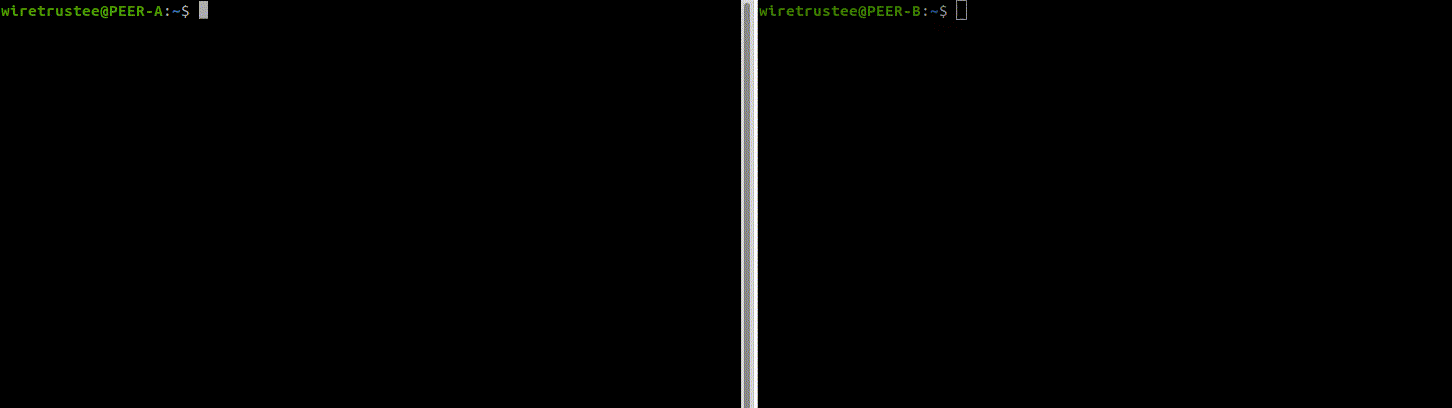Wiretrustee
A WireGuard®-based mesh network that connects your devices into a single private network.
Note: The main branch may be in an unstable or even broken state during development. For stable versions, see releases.
Why using Wiretrustee?
- Connect multiple devices to each other via a secure peer-to-peer Wireguard VPN tunnel. At home, the office, or anywhere else.
- No need to open ports and expose public IPs on the device, routers etc.
- Uses Kernel Wireguard module if available.
- Automatic network change detection. When a new peer joins the network others are notified and keys are exchanged automatically.
- Automatically reconnects in case of network failures or switches.
- Automatic NAT traversal.
- Relay server fallback in case of an unsuccessful peer-to-peer connection.
- Private key never leaves your device.
- Automatic IP address management.
- Intuitive UI Dashboard.
- Works on ARM devices (e.g. Raspberry Pi).
- Open-source (including Management Service)
Secure peer-to-peer VPN in minutes
A bit on Wiretrustee internals
- Wiretrustee features a Management Service that offers peer IP management and network updates distribution (e.g. when new peer joins the network).
- Wiretrustee uses WebRTC ICE implemented in pion/ice library to discover connection candidates when establishing a peer-to-peer connection between devices.
- Peers negotiate connection through Signal Service.
- Signal Service uses public Wireguard keys to route messages between peers. Contents of the messages sent between peers through the signaling server are encrypted with Wireguard keys, making it impossible to inspect them.
- Occasionally, the NAT-traversal is unsuccessful due to strict NATs (e.g. mobile carrier-grade NAT). When this occurs the system falls back to relay server (TURN), and a secure Wireguard tunnel is established via TURN server. Coturn is the one that has been successfully used for STUN and TURN in Wiretrustee setups.
Product Roadmap
Client Installation
Linux
- Checkout Wiretrustee releases
- Download the latest release (Switch VERSION to the latest):
Debian packages
wget https://github.com/wiretrustee/wiretrustee/releases/download/v<VERSION>/wiretrustee_<VERSION>_linux_amd64.deb
- Install the package
sudo dpkg -i wiretrustee_<VERSION>_linux_amd64.deb
Fedora/Centos packages
wget https://github.com/wiretrustee/wiretrustee/releases/download/v<VERSION>/wiretrustee_<VERSION>_linux_amd64.rpm
- Install the package
sudo rpm -i wiretrustee_<VERSION>_linux_amd64.rpm
MACOS
- Checkout Wiretrustee releases
- Download the latest release (Switch VERSION to the latest):
curl -o ./wiretrustee_<VERSION>_darwin_amd64.tar.gz https://github.com/wiretrustee/wiretrustee/releases/download/v<VERSION>/wiretrustee_<VERSION>_darwin_amd64.tar.gz
- Decompress
tar xcf ./wiretrustee_<VERSION>_darwin_amd64.tar.gz
sudo mv wiretrusee /usr/local/bin/wiretrustee
chmod +x /usr/local/bin/wiretrustee
After that you may need to add /usr/local/bin in your MAC's PATH environment variable:
export PATH=$PATH:/usr/local/bin
Windows
- Checkout Wiretrustee releases
- Download the latest Windows release
wiretrustee_<VERSION>_windows_amd64.tar.gz(Switch VERSION to the latest): - Decompress and move to a more fixed path in your system
- Open Powershell
- For Windows systems, we can use the service command to configure Wiretrustee as a service by running the following commands in Powershell:
cd C:\path\to\wiretrustee\bin
.\wiretrustee.exe service --help
.\wiretrustee.exe service install # This will prompt for administrator permissions in order to install a new service
You may need to run Powershell as Administrator
- After installing you can follow the Client Configuration steps.
- To uninstall the service simple run the command above with the uninstall flag:
.\wiretrustee.exe service uninstall
Client Configuration
- Login to the Management Service. You need to have a
setup keyin hand (see ).
For Unix systems:
sudo wiretrustee login --setup-key <SETUP KEY>
For Windows systems:
.\wiretrustee.exe login --setup-key <SETUP KEY>
Alternatively, if you are hosting your own Management Service provide --management-url property pointing to your Management Service:
sudo wiretrustee login --setup-key <SETUP KEY> --management-url https://localhost:33073
You could also omit --setup-key property. In this case the tool will prompt it the key.
- Start Wiretrustee:
For MACOS you will just start the service:
sudo wiretrustee up
# or
sudo wiretrustee up & # to run it in background
For Linux systems:
sudo systemctl restart wiretrustee.service
sudo systemctl status wiretrustee.service
For Windows systems:
.\wiretrustee.exe service start
You may need to run Powershell as Administrator
- Check your IP: For MACOS you will just start the service:
sudo ipconfig getifaddr utun100
For Linux systems:
ip addr show wt0
For Windows systems:
netsh interface ip show config name="wt0"
- Repeat on other machines.
Running Management, Signal and Coturn
Under infrastructure_files we have a docker-compose example to run both, Wiretrustee Management and Signal services, plus an instance of Coturn, it also provides a turnserver.conf file as a simple example of Coturn configuration. You can edit the turnserver.conf file and change its Realm setting (defaults to wiretrustee.com) to your own domain and user setting (defaults to username1:password1) to proper credentials.
The example is set to use the official images from Wiretrustee and Coturn, you can find our documentation to run the signal server in docker in Running the Signal service, the management in Management, and the Coturn official documentation here.
Run Coturn at your own risk, we are just providing an example, be sure to follow security best practices and to configure proper credentials as this service can be exploited and you may face large data transfer charges.
Also, if you have an SSL certificate for Coturn, you can modify the docker-compose.yml file to point to its files in your host machine, then switch the domainname to your own SSL domain. If you don't already have an SSL certificate, you can follow Certbot's official documentation to generate one from Let’s Encrypt, or, we found that the example provided by BigBlueButton covers the basics to configure Coturn with Let's Encrypt certs.
The Wiretrustee Management service can generate and maintain the certificates automatically, all you need to do is run the servicein a host with a public IP, configure a valid DNS record pointing to that IP and uncomment the 443 ports and command lines in the docker-compose.yml file.
Simple docker-composer execution:
cd infrastructure_files
docker-compose up -d
You can check logs by running:
cd infrastructure_files
docker-compose logs signal
docker-compose logs management
docker-compose logs coturn
If you need to stop the services, run the following:
cd infrastructure_files
docker-compose down
Legal
WireGuard is a registered trademark of Jason A. Donenfeld.