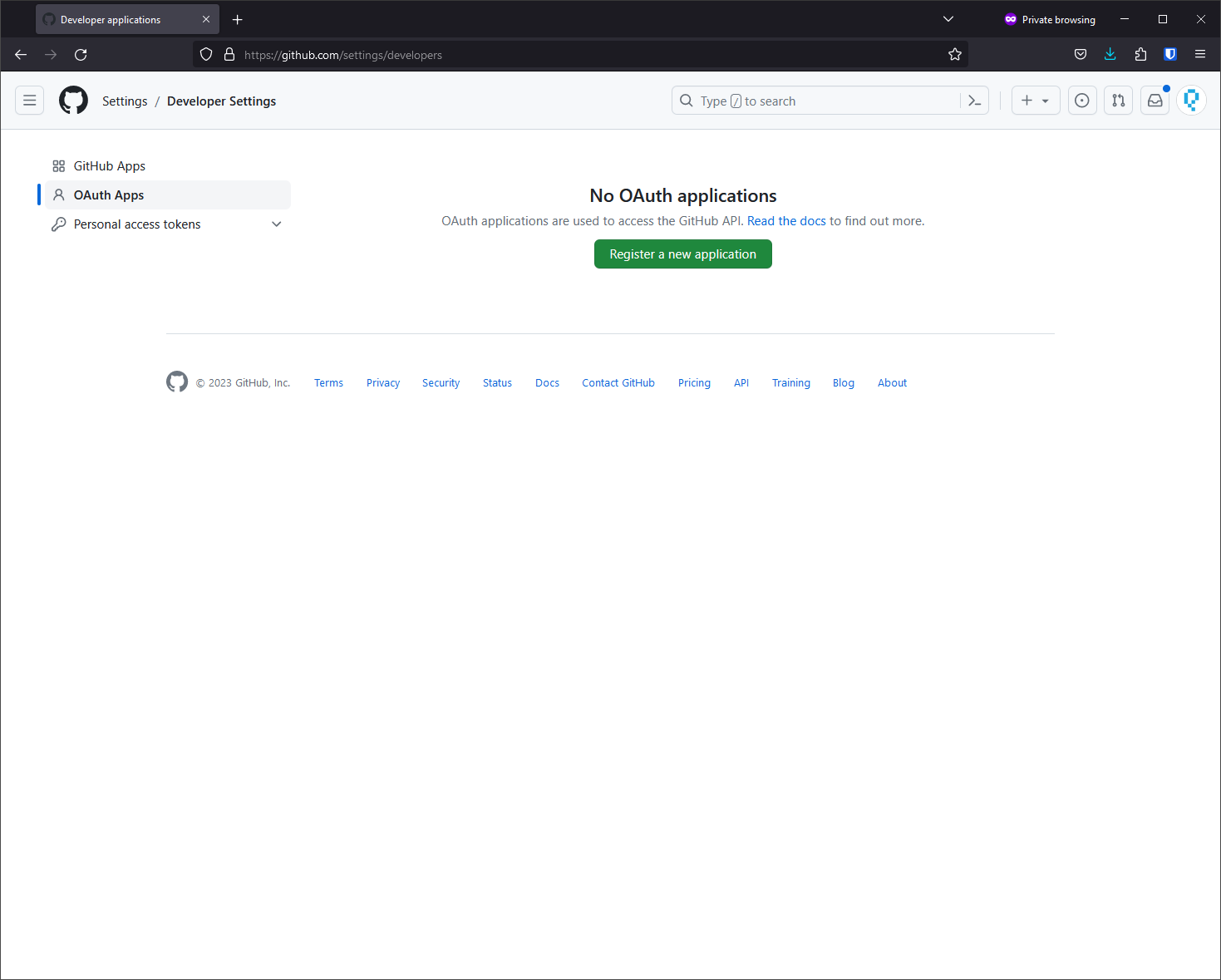5.7 KiB
OAuth Public Frontend Configuration
As of v0.4.7, zrok includes OAuth integration for both Google and GitHub for zrok access public public frontends.
This integration allows you to create public shares and request that the public frontend authenticate your users against either the Google or GitHub OAuth endpoints (using the user's Google or GitHub accounts). Additionally, you can restrict the email address domain associated with the count to a list of domains that you provide when you create the share.
This is a first step towards a more comprehensive portfolio of user authentication strategies in future zrok releases.
Planning for the OAuth Frontend
The current implementation of the OAuth public frontend uses a HTTP listener to handle redirects from OAuth providers. You'll need to configure a DNS name and a port for this listener that is accessible by your end users. We'll refer to this listener as the "OAuth frontend" in this guide.
We'll use the public DNS address of the OAuth frontend when creating the Google and GitHub OAuth clients below. This address is typically configured into these clients as the "redirect URL" where these clients will send the authenticated users after authentication.
The zrok OAuth frontend will capture the successful authentication and forward the user back to their original destination.
Configuring a Google OAuth Client ID
OAuth Content Screen
APIs & Services > Credentials > OAuth content screen
Add a non-sensitive scope for ../auth/userinfo.email.
Create the OAuth 2.0 Client ID
APIs & Services > Credentials > + Create Credentials
Select OAuth client ID
Application type is Web Application
Authorized redirect URIs:
Use the address of the OAuth frontend you configured above, but you're going to add /google/oauth to the end of the URL.
Save the client ID and the client secret. You'll configure these into your frontend.yml.
Configuring a GitHub Client ID
Settings > Developer Settings > OAuth Apps > Register a new application
Authorization Callback URL: Use the address of the OAuth frontend you configured above, but add /github/oauth to the end of the URL.
Save the client ID and the client secret. You'll configure these into your frontend.yml.
Enabling Oauth on Access Point
There is a new stanza in the access point configuration.
oauth:
port: <host-port> #port to listen on oauth callbacks from
redirect_url: <host-url> #redirect url to feed into oauth flow
hash_key_raw: "<your-key>" #key we will use to sign our access token
providers: #which providers we configure to use.
- name: <provider-name>
client_id: <client-id> #the client id you get from your oauth provider
client_secret: <client-secret> #the client secret you get from your oauth provider
Currently we support the following Oauth providers:
- github
In your oauth provider of choice's setup you would be prompted to create a client for accessing their services. It will ask for a redirect url. The format is: <scheme>://<redirect_url>:<port>/<provider>/oauth and as an example: http://zrok.io:28080/google/oauth This is also where you will find the client_id and client_secret.
The port you choose is entirely up to the deployment. Just make sure it is open to receive callbacks from your configured oauth providers.
redirect_url is what we will tell the oauth providers to callback with the authorization result. This will be whatever domain you've chosen to host the access server against without the scheme or port. This will get combined with the above port.
We then secure the response data within a zrok-access cookie. This is secured with the hash_key_raw. This can be any raw string.
Required Scopes:
-
- Need access to a user's email: ./auth/userinfo.email
Example
An example config would look something like:
oauth:
port: 28080
redirect_url: zrok.io
hash_key_raw: "test1234test1234"
providers:
- name: google
client_id: ohfwerouyr972t3riugdf89032r8y230ry.apps.googleusercontent.com
client_secret: SDAFOHWER-qafsfgghrWERFfeqo13g
Note that the client id and secret are jumbled text and do not correlate to actual secrets.
We spin up a zitadel oidc server on the specified port that handled all of the oauth handshaking. With the response we create a cookie with the name zrok-access.
Enabling Oath on Share
To utilize the oauth integration on the access point we need to add a few more flags to our share command. There are three new flags:
provider: This is the provider to authenticate against. Options are the same as above dependant on what the acess point is configured foroauth-domains: A list of valid email domains that are allowed to access the service. for examplegmail.comoauth-check-interval: How long azrok-accesstoken is valid for before reinitializing the oauth flow. This is defaultly 3 hours.
That's all it takes!
Now when a user connects to your share they will be prompted with the chosen oauth provider and allowed based on your allowed domains. Simply restarting the service won't force a reauth for users either. Changing the provider or oauth-check-interval will, however.