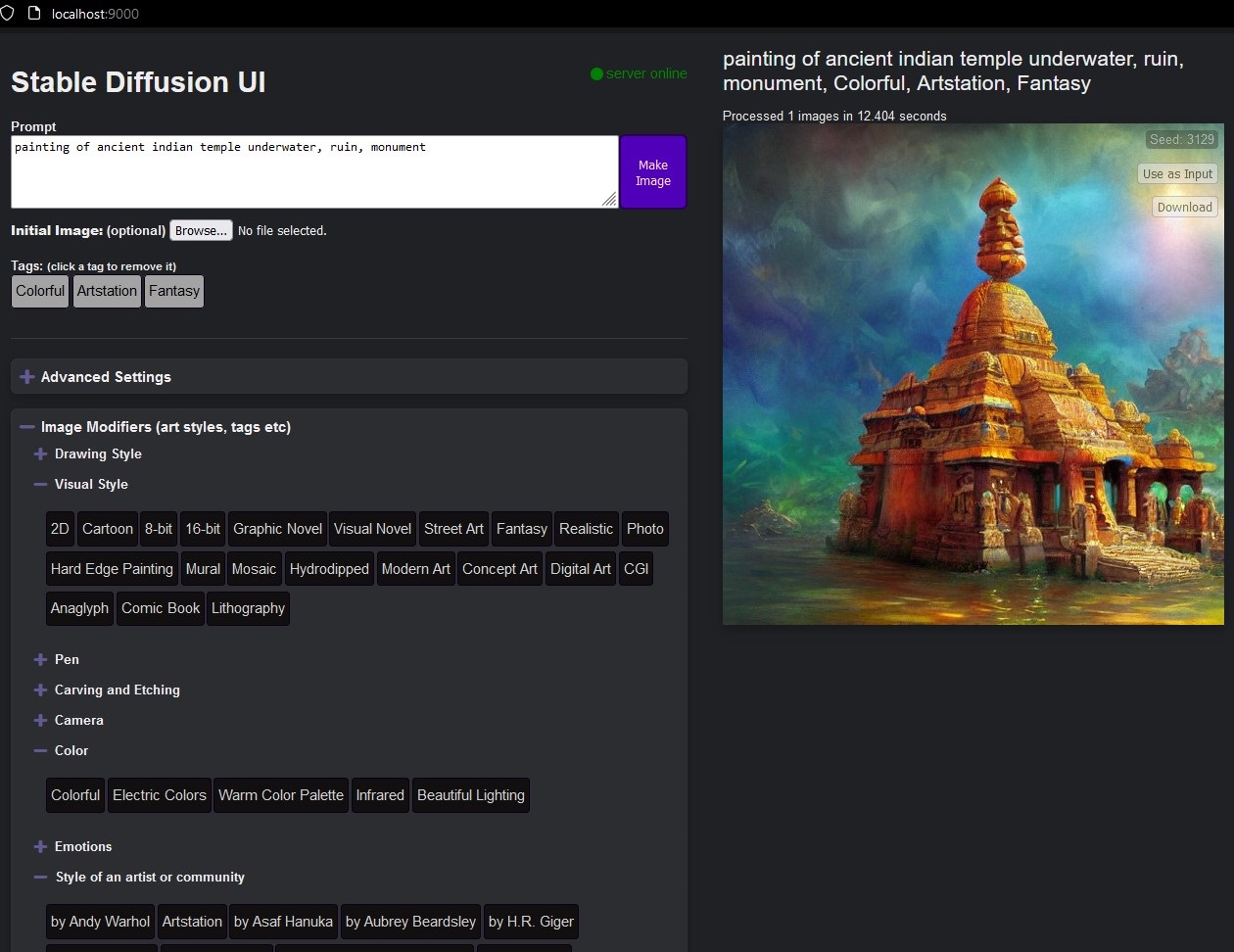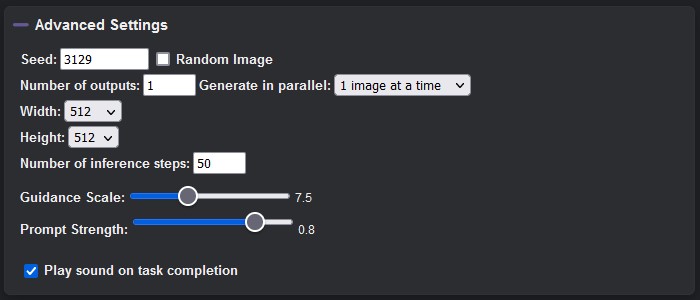Stable Diffusion UI
A simple way to install and use Stable Diffusion on your own computer
(for support, and development discussion)
What does this do?
Two things:
- Automatically downloads and installs Stable Diffusion on your own computer (no need to mess with conda or environments)
- Gives you a simple browser-based UI to talk to your local Stable Diffusion. Enter text prompts and view the generated image. No API keys required.
All the processing will happen on your computer locally, it does not transmit your prompts or process on any remote server.
System Requirements
- Computer capable of running Stable Diffusion.
- Linux or Windows 11 (with WSL) or Windows 10 v2004+ (Build 19041+) with WSL.
- Requires (a) Docker, (b) docker-compose v1.29, and (c) nvidia-container-toolkit.
Important: If you're using Windows, please install docker inside your WSL's Linux. Install docker for the Linux distro in your WSL. Don't install Docker for Windows.
Installation
- Clone this repository:
git clone https://github.com/cmdr2/stable-diffusion-ui.gitor download the zip file and unzip. - Open your terminal, and in the project directory run:
docker-compose up &(warning: this will take some time during the first run, since it'll download Stable Diffusion's docker image, nearly 17 GiB) - Open http://localhost:9000 in your browser. That's it!
If you're getting errors, please check the Troubleshooting page.
To stop the server, please run docker-compose down
Usage
Open http://localhost:9000 in your browser (after running docker-compose up & from step 2 previously).
With a text description
- Enter a text prompt, like
a photograph of an astronaut riding a horsein the textbox. - Press
Make Image. This will take some time, depending on your system's processing power. - See the image generated using your prompt.
With an image
- Click
Browse..next toInitial Image. Select your desired image. - An optional text prompt can help you further describe the kind of image you want to generate.
- Press
Make Image. See the image generated using your prompt.
You can also set an Image Mask for telling Stable Diffusion to draw in only the black areas in your image mask. White areas in your mask will be ignored.
Pro tip: You can also click Use as Input on a generated image, to use it as the input image for your next generation. This can be useful for sequentially refining the generated image with a single click.
Another tip: Images with the same aspect ratio of your generated image work best. E.g. 1:1 if you're generating images sized 512x512.
Problems?
Please ask on the new discord server, or file an issue if this did not work for you (after trying the common troubleshooting steps)!
Advanced Settings
You can also set the configuration like seed, width, height, num_outputs, num_inference_steps and guidance_scale using the 'show' button next to 'Advanced settings'.
Use the same seed number to get the same image for a certain prompt. This is useful for refining a prompt without losing the basic image design. Enable the random images checkbox to get random images.
Troubleshooting
The Troubleshooting wiki page contains some common errors and their solutions. Please check that, and if it doesn't work, feel free to file an issue.
Behind the scenes
This project is a quick way to get started with Stable Diffusion. You do not need to have Stable Diffusion already installed, and do not need any API keys. This project will automatically download Stable Diffusion's docker image, the first time it is run.
This project runs Stable Diffusion in a docker container behind the scenes, using Stable Diffusion's Docker image on replicate.com.
Bugs reports and code contributions welcome
If there are any problems or suggestions, please feel free to file an issue.
Also, please feel free to submit a pull request, if you have any code contributions in mind. Join the discord server for development-related discussions, and for helping other users.
Disclaimer
The authors of this project are not responsible for any content generated using this interface.
This license of this software forbids you from sharing any content that violates any laws, produce any harm to a person, disseminate any personal information that would be meant for harm, spread misinformation and target vulnerable groups. For the full list of restrictions please read the license.