4.8 KiB
Atuin
magical shell history
exit code, duration, time and command shown
Atuin replaces your existing shell history with a SQLite database, and records additional context for your commands. Additionally, it provides optional and fully encrypted synchronisation of your history between machines, via an Atuin server.
As well as the search UI, it can do things like this:
# search for all successful `make` commands, recorded after 3pm yesterday
atuin search --exit 0 --after "yesterday 3pm" make
You may use either the server I host, or host your own! Or just don't use sync at all. As all history sync is encrypted, I couldn't access your data even if I wanted to. And I really don't want to.
Features
- rebind
upandctrl-rwith a full screen history search UI - store shell history in a sqlite database
- backup and sync encrypted shell history
- the same history across terminals, across sessions, and across machines
- log exit code, cwd, hostname, session, command duration, etc
- calculate statistics such as "most used command"
- old history file is not replaced
- quick-jump to previous items with Alt-<num>
Documentation
- Quickstart
- Install
- Import
- Configuration
- Searching history
- Cloud history sync
- History stats
- Running your own server
- Key binding
- Shell completions
Supported Shells
- zsh
- bash
- fish
Community
Atuin has a community Discord, available here
Quickstart
With the default sync server
This will sign you up for the default sync server, hosted by me. Everything is end-to-end encrypted, so your secrets are safe!
Read more below for offline-only usage, or for hosting your own server.
bash <(curl https://raw.githubusercontent.com/ellie/atuin/main/install.sh)
atuin register -u <USERNAME> -e <EMAIL> -p <PASSWORD>
atuin import auto
atuin sync
Offline only (no sync)
bash <(curl https://raw.githubusercontent.com/ellie/atuin/main/install.sh)
atuin import auto
Install
Script (recommended)
The install script will help you through the setup, ensuring your shell is properly configured. It will also use one of the below methods, preferring the system package manager where possible (pacman, homebrew, etc etc).
# do not run this as root, root will be asked for if required
bash <(curl https://raw.githubusercontent.com/ellie/atuin/main/install.sh)
With cargo
It's best to use rustup to get setup with a Rust toolchain, then you can run:
cargo install atuin
Homebrew
brew install atuin
MacPorts
Atuin is also available in MacPorts
sudo port install atuin
Pacman
Atuin is available in the Arch Linux community repository:
pacman -S atuin
From source
git clone https://github.com/ellie/atuin.git
cd atuin
cargo install --path .
Shell plugin
Once the binary is installed, the shell plugin requires installing. If you use the install script, this should all be done for you!
zsh
echo 'eval "$(atuin init zsh)"' >> ~/.zshrc
Or using a plugin manager:
zinit load ellie/atuin
bash
We need to setup some hooks, so first install bash-preexec:
curl https://raw.githubusercontent.com/rcaloras/bash-preexec/master/bash-preexec.sh -o ~/.bash-preexec.sh
echo '[[ -f ~/.bash-preexec.sh ]] && source ~/.bash-preexec.sh' >> ~/.bashrc
Then setup Atuin
echo 'eval "$(atuin init bash)"' >> ~/.bashrc
fish
Add
atuin init fish | source
to your is-interactive block in your ~/.config/fish/config.fish file
...what's with the name?
Atuin is named after "The Great A'Tuin", a giant turtle from Terry Pratchett's Discworld series of books.