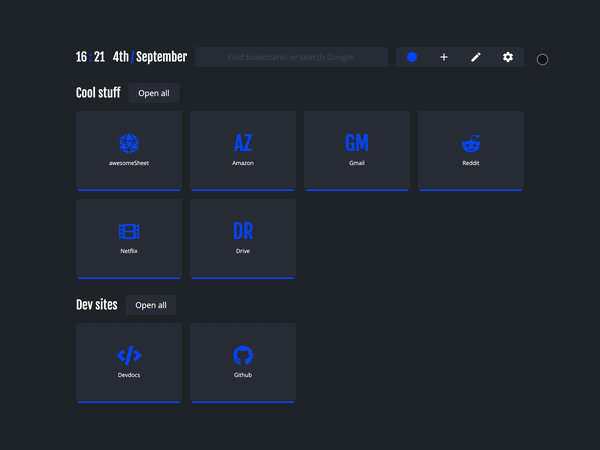nightTab is privacy first extension and does not save any user data on a remote database. All data is saved locally in the browser.
Data controls can be found in 
Menu > Data.
Restore data
Use 
Menu > Data > Restore > Import from file to restore a nightTab backup JSON file.
Bookmarks, Theme or Settings of a nightTab setup can be restored from a backup JSON file.
- Selecting
Bookmarks will import the user added bookmarks which will keep any custom Colours, Accents and Borders each may have.
- Selecting
Theme will import the Colour, Accent, Fonts, Background and any saved Custom Themes.
- Selecting
Settings will import the Layout size and position, Header area size, Bookmark area size and other user settings.
After selecting which parts of the backup JSON file to restore click Import to complete the process.
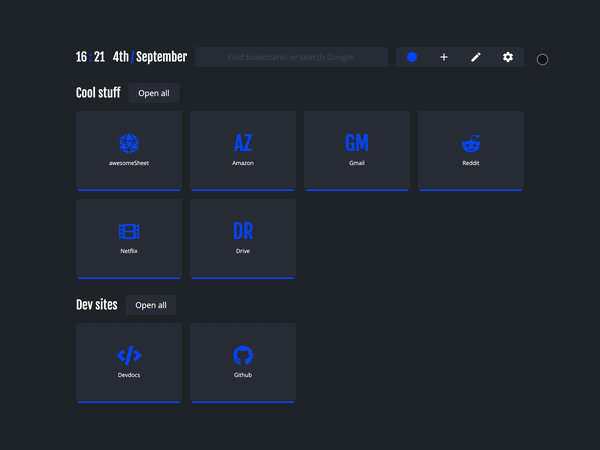
Backup data
Backup your nightTab setup frequently. This can easily be done from the 
Menu > Data > Backup > Export Data.
A backup JSON file will be saved to your device. This backup file will be named with a date and timestamp for easy reference, e.g. nightTab backup - 2021.08.16 - 09 10 29.json.
You can use this backup file to restore your settings on any device with nightTab installed.
Clear data
Use 
Menu > Data > Clear > Clear all data to reset nightTab to the default state.
Alternatively, reset nightTab to the default state while keeping all bookmarks and groups. This can be done from 
Menu > Data > Clear > Clear all except bookmarks.