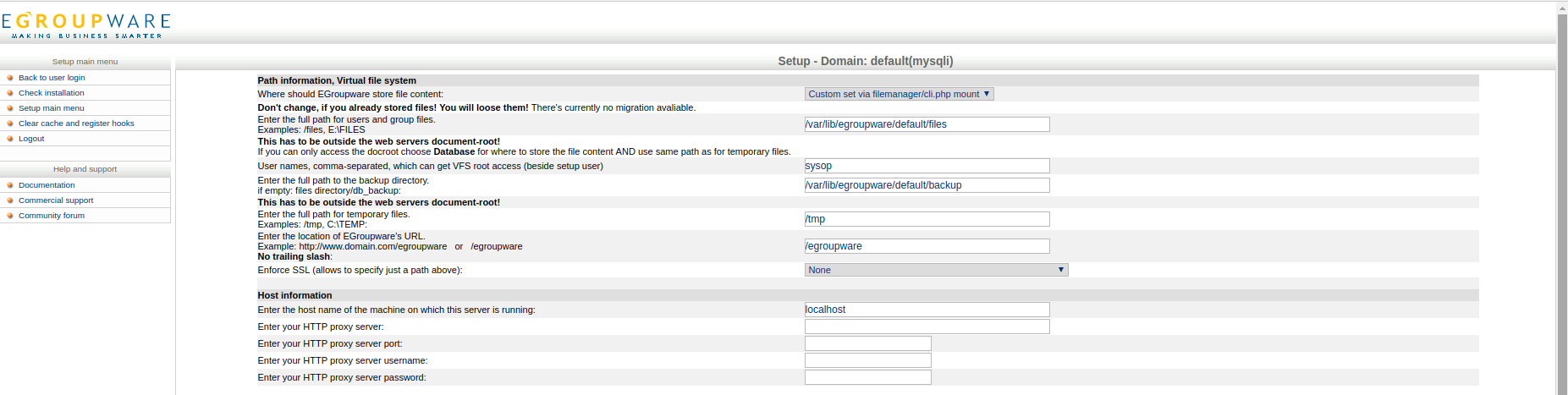Table of Contents
Wiki ▸ Installation ▸ Backup Existing Installation
Backup An Existing Installation
step 1: backup database
Best practice for backing up your EGroupware instance database is by EGroupware's "Backup and Restore" tools. You can get access to "Backup and Restore" tools either from setup page (see figure1 and figure2) or from Admin app -> backup and Restore in sidebar.
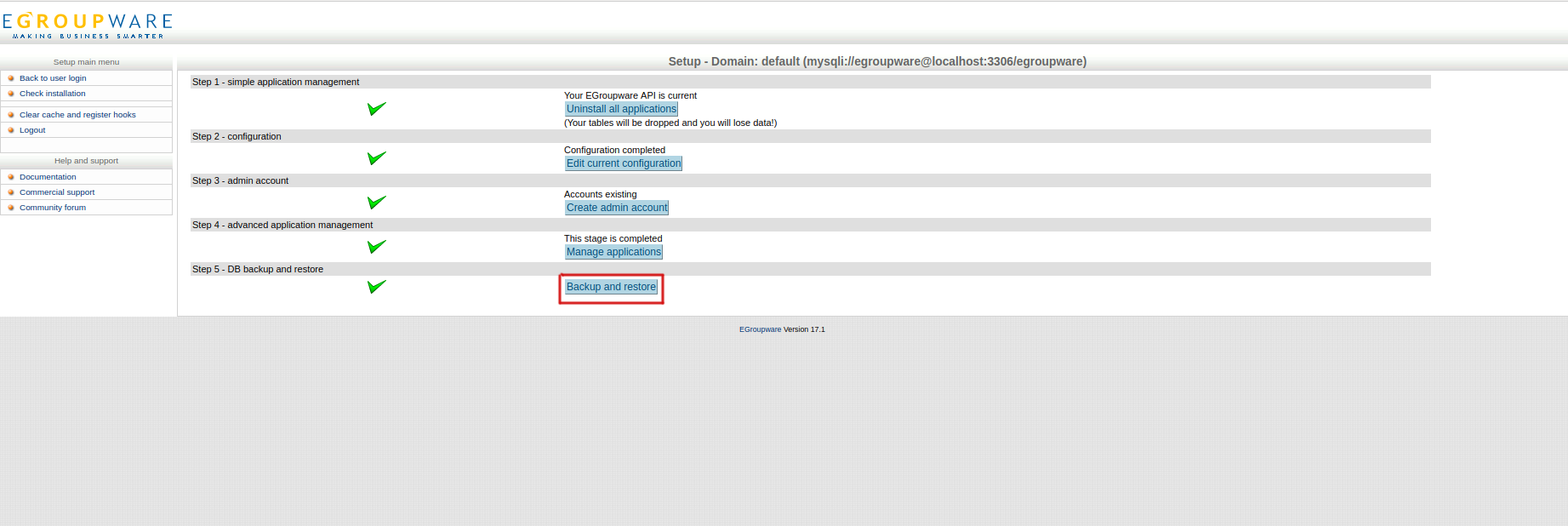
|

|
step2: backup files
EGroupware stores created/uploaded files including backup files by default under /var/lib/egroupware/. You need to back them up in a safe place. This is more important if you are migrating your EGroupware instance from a server to another.
You may check the path of EGroupware's file storage in setup under configuration (see figure3).
| Language: |
- General information
- Distribution specific instructions
- Update recommendations and troubleshooting
- Tuning EGroupware for higher number of users
- Docker-compose installation: Linux, Windows, Mac, Synology, QNAP
- Configure IMAP push
- IMAP Push Notifications for Dovecot 2.2+
- Using EGroupware Mail server with ActiveDirectory
CTI / Computer Telephone Integration
Using SmallPART with a LMS (Moodle, OpenOLAT, ...)
Synchronisation between Untis / Webuntis and EGroupware
Development